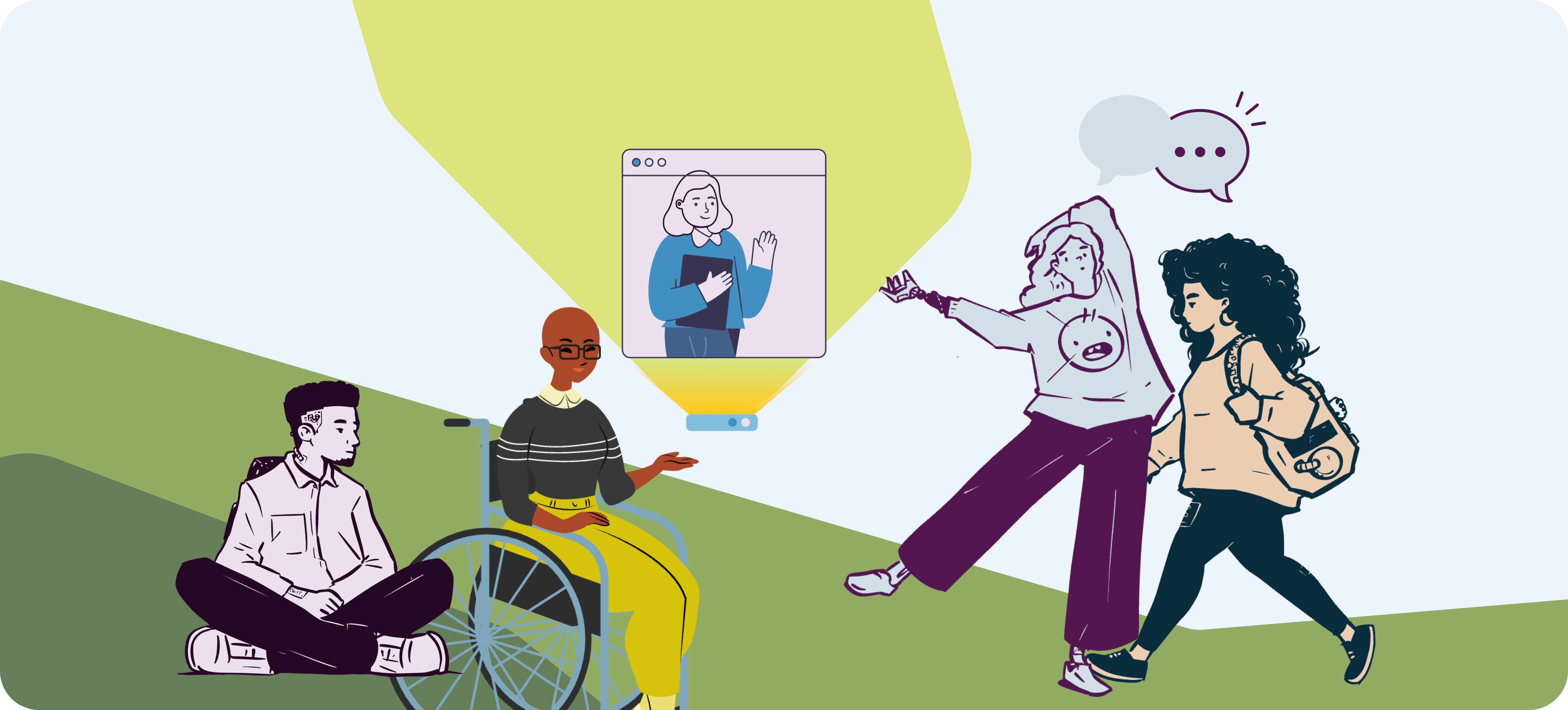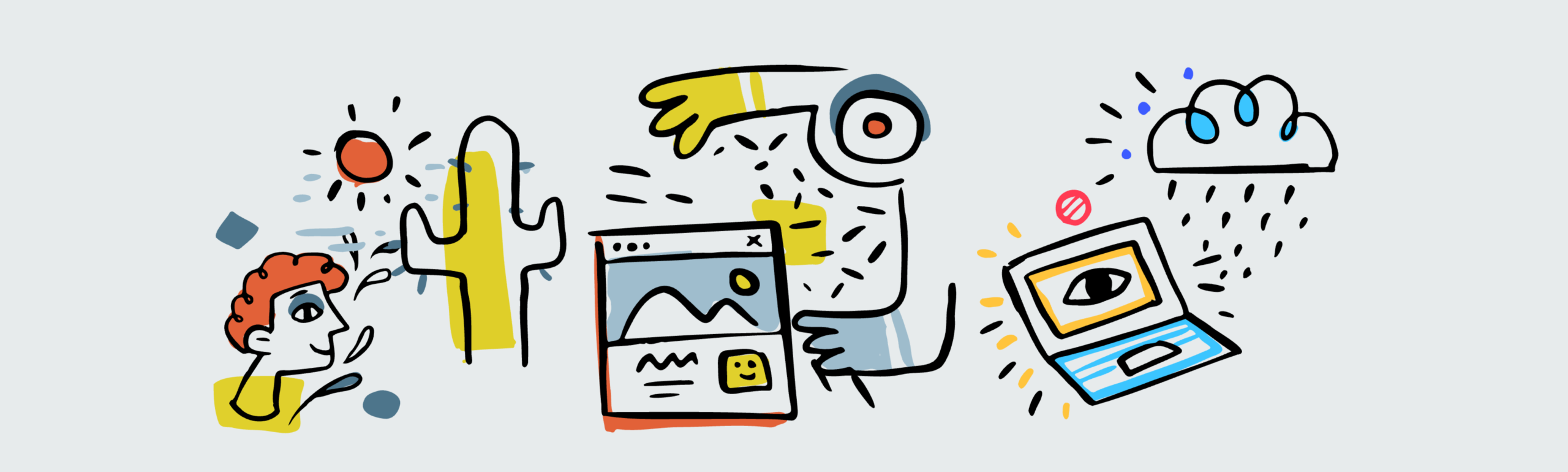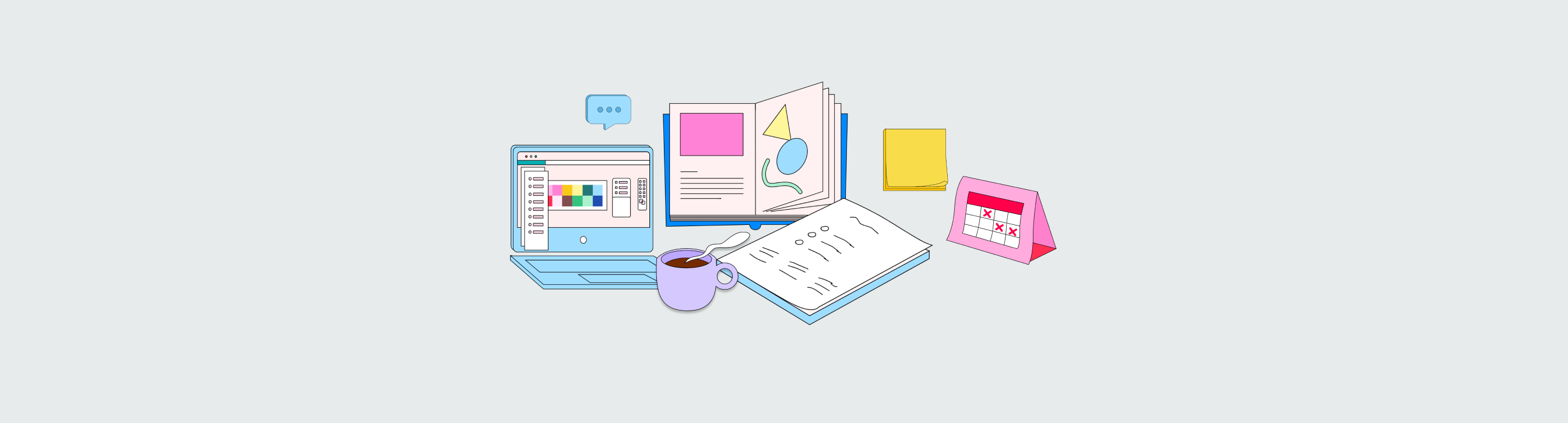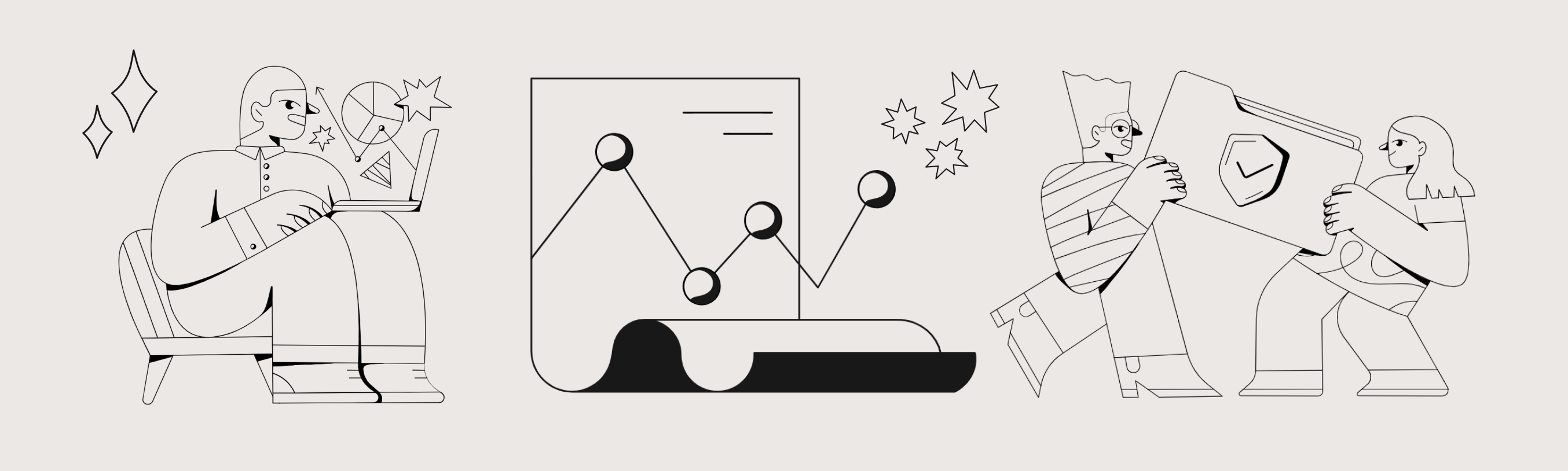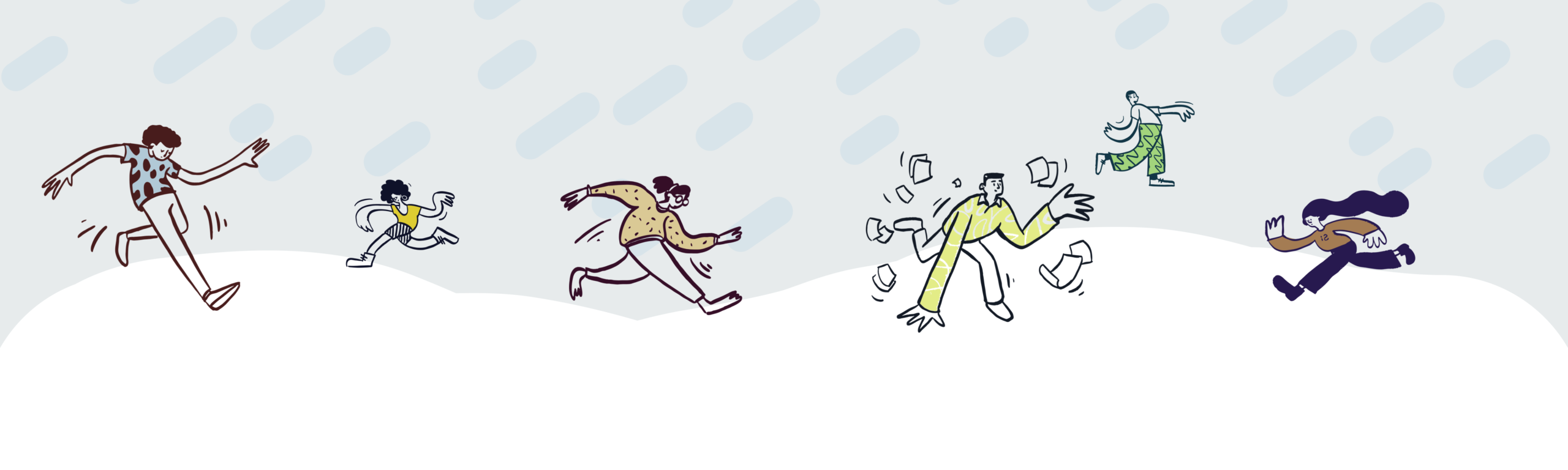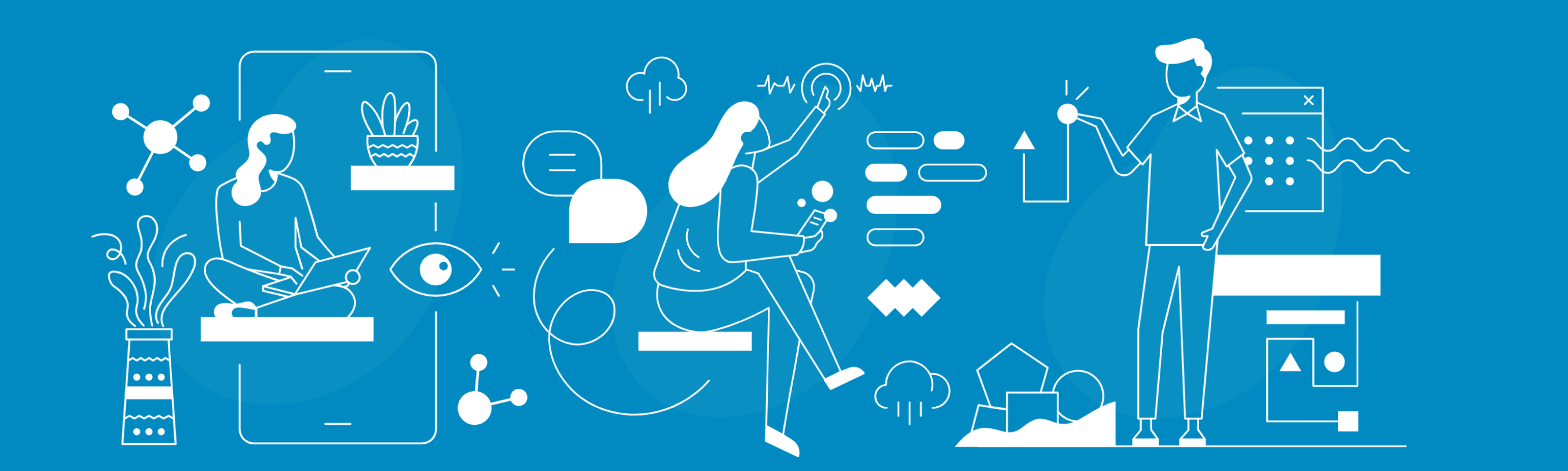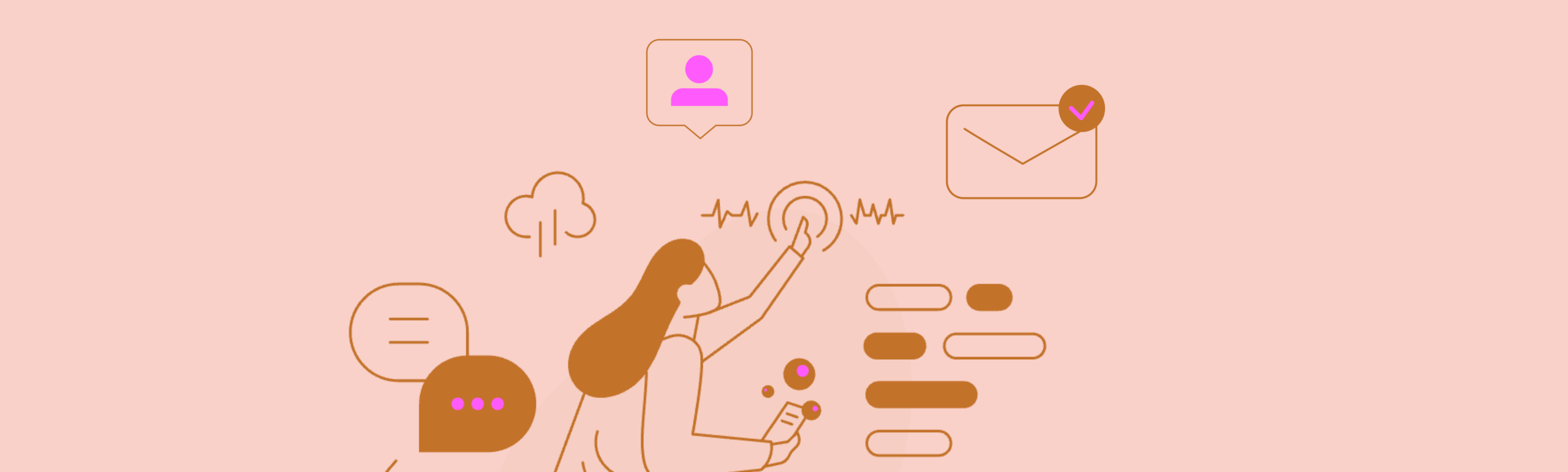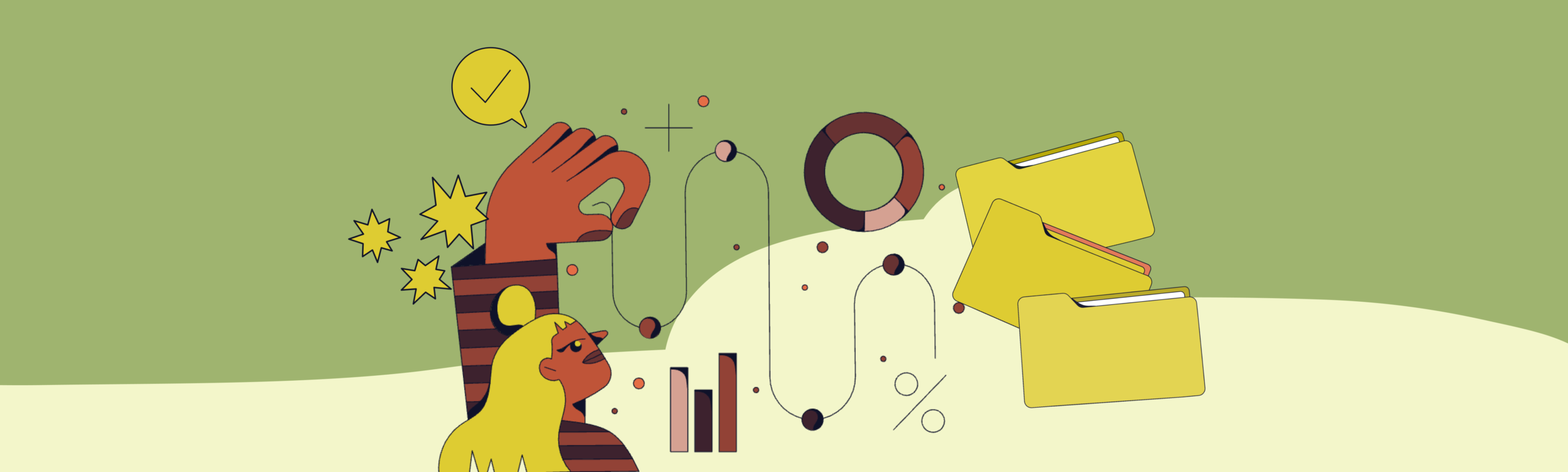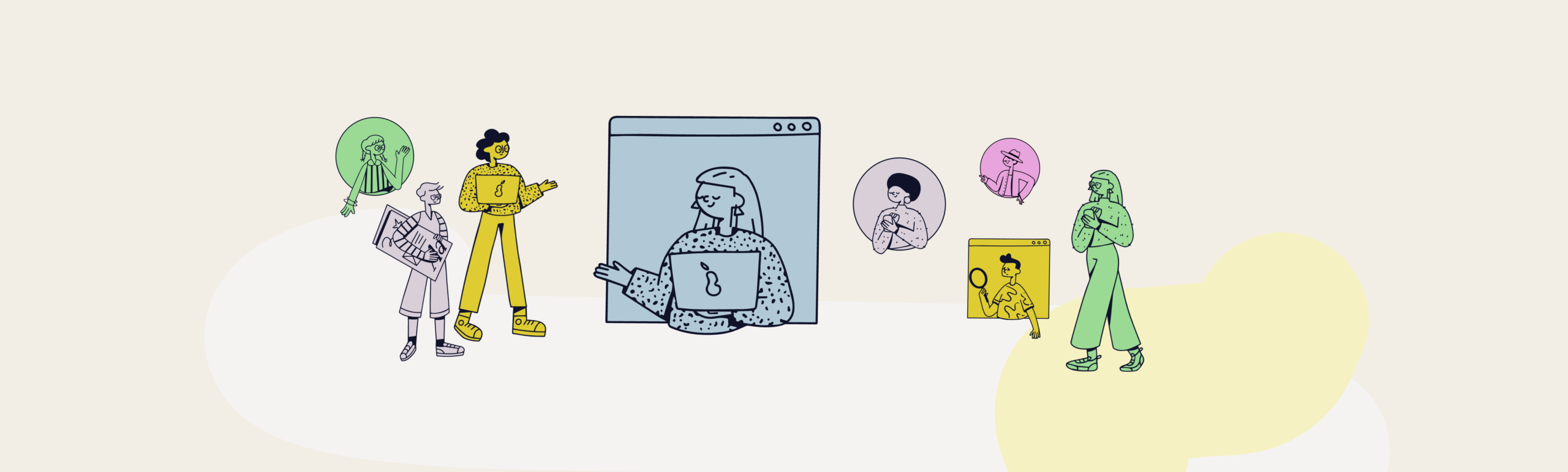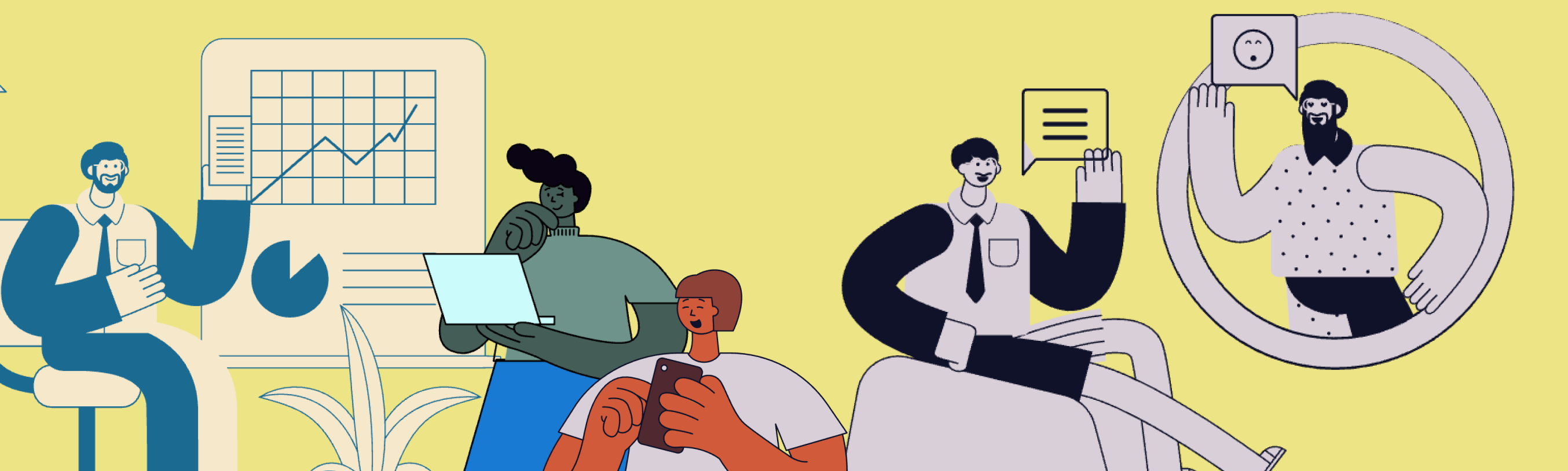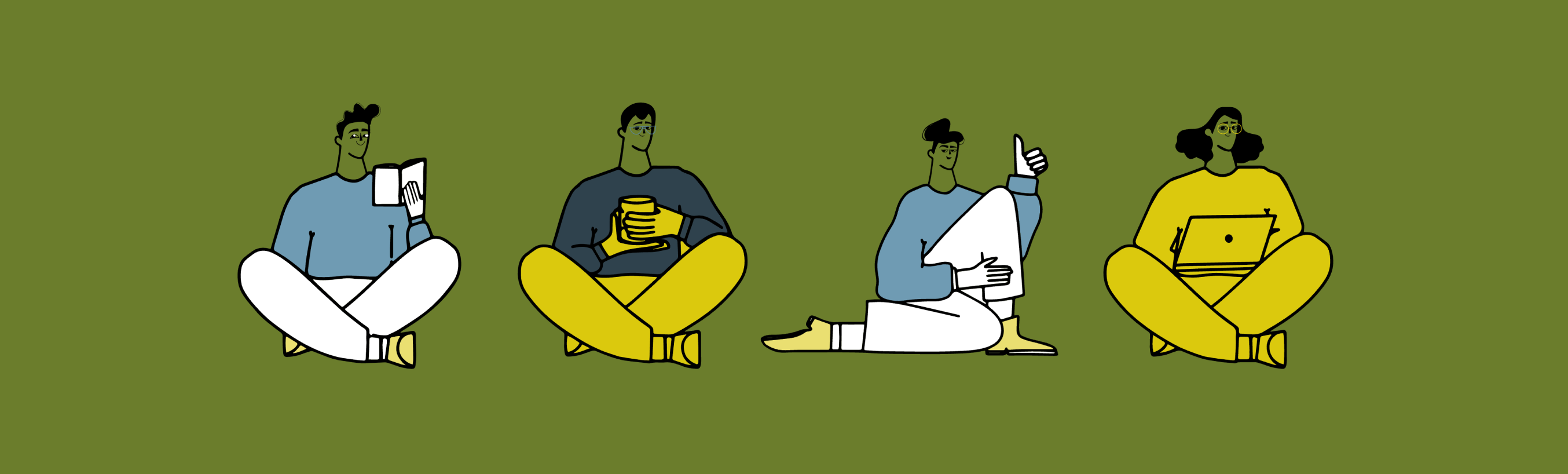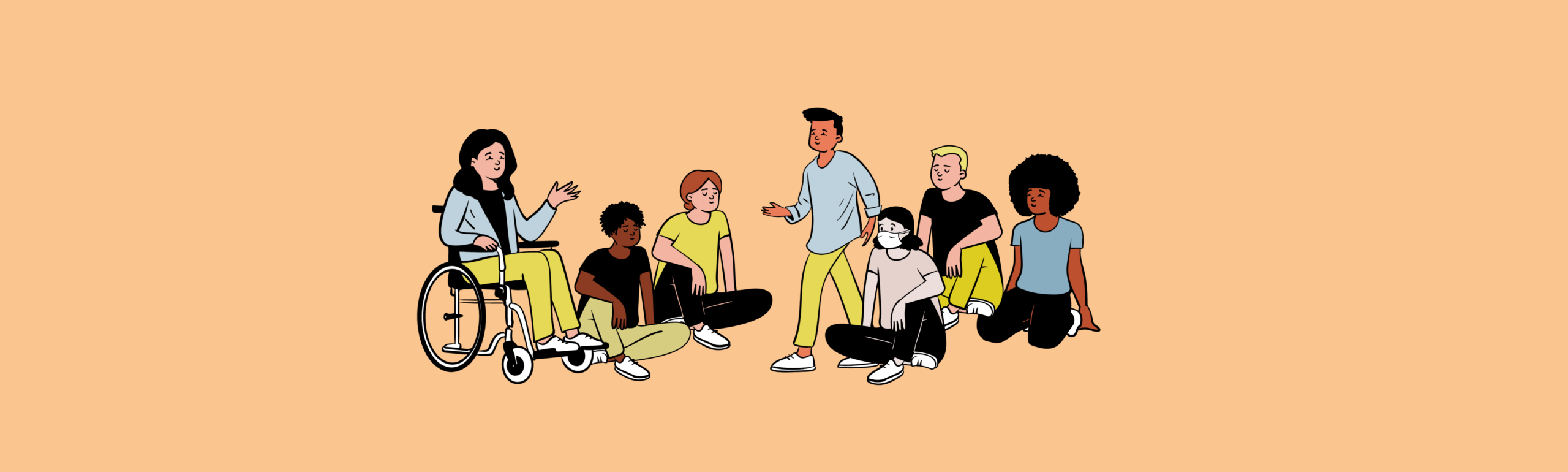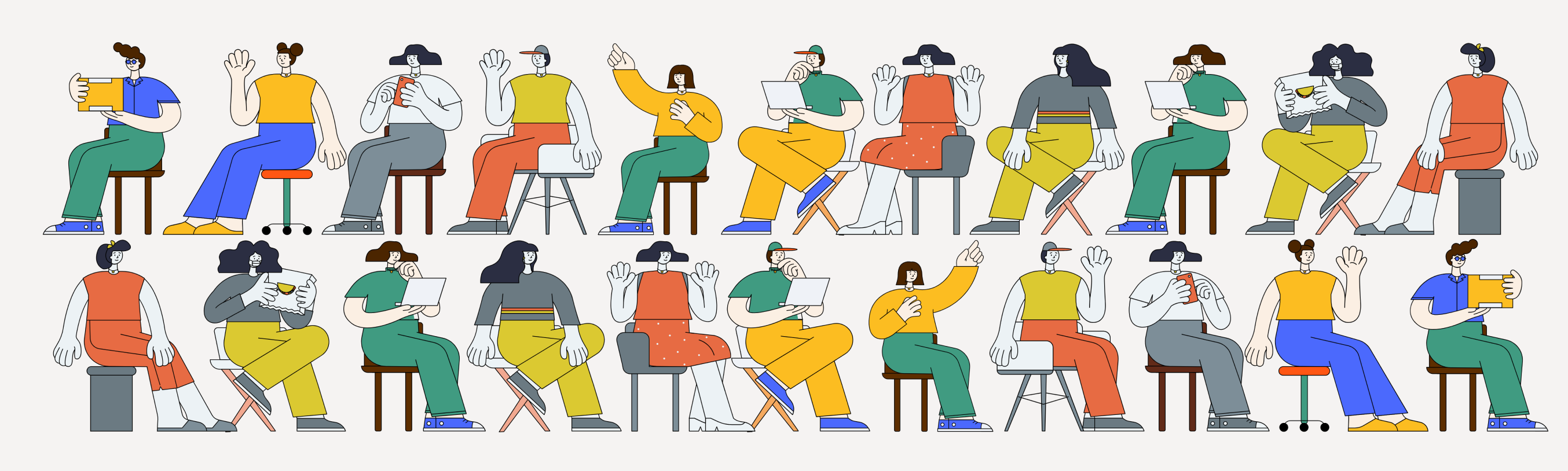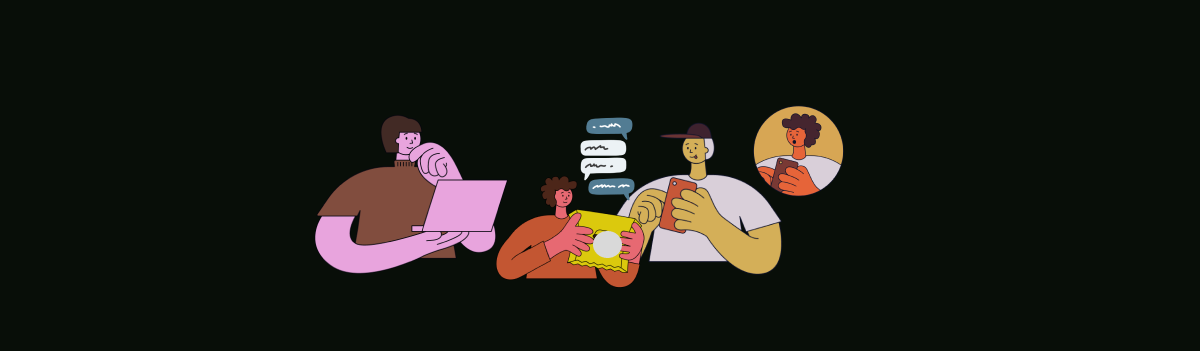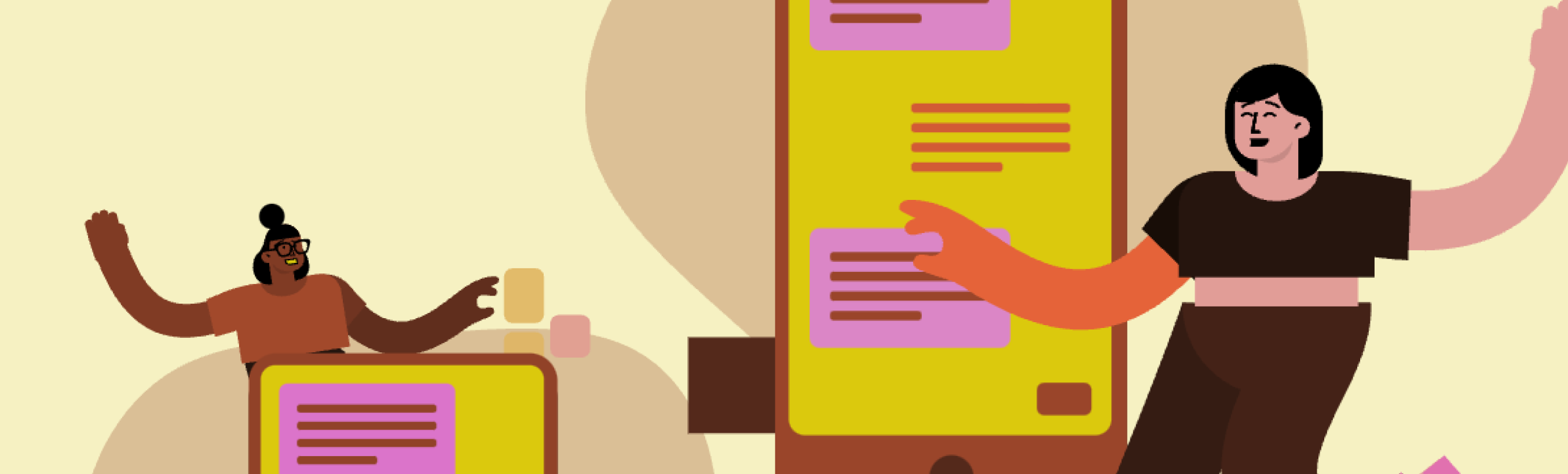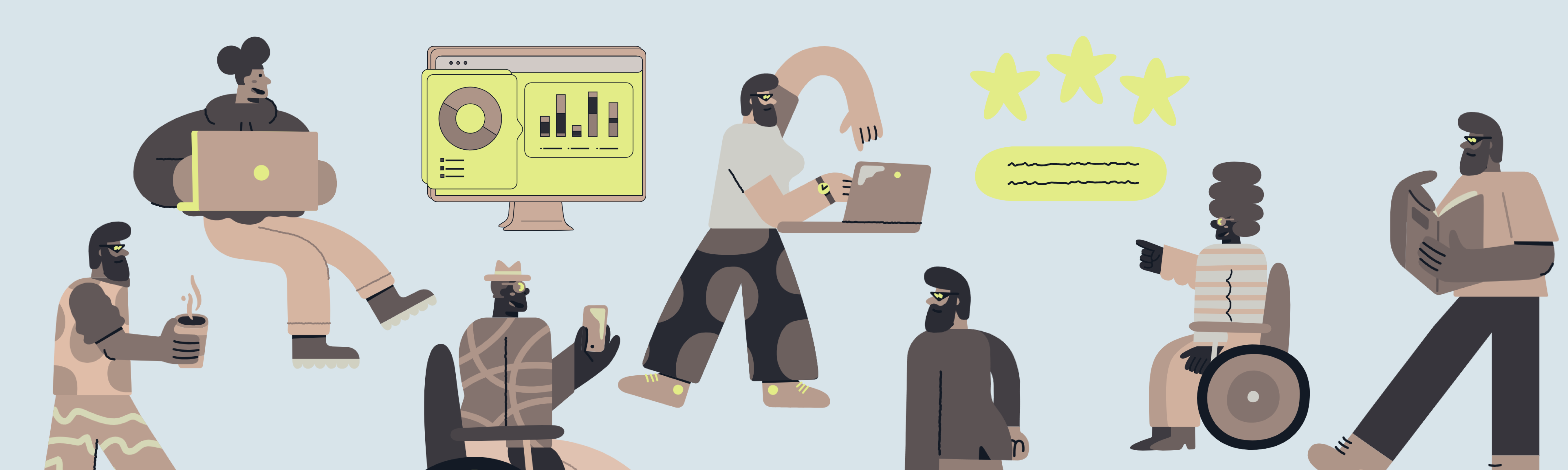
Contributors:Kam Moi Lee, Aifang Gordon, Lindsay Murphy
If you’re new to teaching online at PSU or just want to refresh your skills, this guide can help. It’s specifically for the “Online – No Scheduled Meetings” course modality. Some of its sections may not be relevant for other modalities. For a condensed version, scan the Course Management Timeline. If you don’t find what you need in this guide, contact the OAI Support Desk.
(If you would like a hard copy of this guide, please download and print this accessible PDF version.)
These resources have the foundational principles for this guide. You might find it helpful to review them first.
These websites are mentioned throughout this guide. They’re the online tools you’ll use most often.
- Odin account: Official PSU login for all campus services
- myPSU: A central place for student and faculty resources
- Banweb: Course roster and submission point for final grades
- Gmail: Official PSU email
- Canvas: PSU’s learning management system (LMS), the hub for your online course
- Kaltura MediaSpace: Where you’ll upload the videos you record
Before Term Starts
Get to Know the PSU Community
PSU is unique in part because of its demographics. The university was originally founded to serve veterans from WWII. These insights might help you support students and encourage them to persist in their studies.
-
- Your department will process your teaching contract. The first date of your teaching contract is usually two weeks before the term begins.
- You’ll need access to a live Canvas shell. Typically, you’ll be enrolled in your live shell during week seven of the previous term. Contact the OAI Support Desk if you are not enrolled by week eight.
- Verify that your department will assign you a teaching assistant (TA), if applicable.
- You may receive an email from the Disability Resource Center (DRC) that one or more of your students has an accommodation. Review the email carefully to understand and implement each accommodation.
- Even though your course is online, place a copy of your textbook on course reserve at the library, for students on campus — if possible.
- Most departments require at least one office hour appointment per week during the term. Schedule these in Canvas via Zoom and communicate them with an announcement, in your syllabus, or, if appropriate, on the Canvas course homepage. Instructors report that students don’t take advantage of online office hours. Low attendance is common. Consider these recommendations.
Students report that a challenge to their success is the instructor’s lack of familiarity with the required course technology. You can get up to speed by enrolling in this Canvas course: Growing with Canvas. Next, think about your technology needs and contact the library if you need to borrow any tech items to teach your course.
Here are some other tips for familiarizing yourself with course technology:
-
- Have you taught in Canvas at PSU before? You can Import course materials from an existing Canvas course shell.
- Ensure that your course materials are appropriate for the modality. Students want course materials designed for the modality. If you have publisher integrations or specialist technology, consider how to integrate them within your Canvas course shell.
- It’s helpful to experience your course as students do. Try the Student View feature within Canvas.
- If your course uses videos, make sure they have captions. This helps students follow along, take notes, and reinforce concepts — and it’s also necessary for Americans with Disabilities Act (ADA) accommodation.
- Within Canvas, you can lock modules — but do it carefully and with intention. Students often report such gatekeeping issues as a barrier to their learning.
- When you finish setting up your Canvas course, publish it.
Start Your Term Right
Communication Practices to Identify
- Tasks for students to complete daily, weekly, or throughout the term
- Your expectations for students
- Your response times
- Your preferred communication method
- Clear grading policies, including consequences of late submissions
Be sure to keep these consistent throughout the term. Model your expected communication style in all course interactions and communication channels.
Next, determine where and how to communicate them. Ideally these items can be part of the syllabus. Confirm with your department whether you can change your course’s syllabus (and assignments, learning outcomes, recommended or required texts, etc.) You could also place them on your Canvas course homepage or within an introductory discussion post. Either way, consider also sending students a welcome email with any or all of this info along with how to access the course and a request to complete a pre-term survey. For a quick start, use an email template.
For more ideas, visit Start Your Term Right: Essential Student Communications.
More about the Syllabus
If you can edit the syllabus, consider:
-
- Adding a course outline (Students often request a detailed course summary in one place, to help them plan.)
- Adding overall course goals (and using the Announcements/Modules tool to share weekly goals, helping students connect work to goals)
- Double-checking that your due dates within Canvas match the syllabus (and using the Announcements tool to inform students when a timed response is required)
For more syllabus ideas, consult Building an Effective Syllabus — which links to the OAI Syllabus Template.
First Week of Term
Social Presence: Build a Learning Community
Introductions can help establish a social presence — that someone is “real” and “there.” When introducing yourself to your students, you could:
-
- Include things about your professional life (e.g., teaching philosophies, links to articles you have written, presentations you have delivered, your blogs) and your personal life (e.g., pictures of your pets, vacations, hobbies). You could do this in text or as video or audio via Zoom.
- If you’re comfortable, declare and model your pronouns — add or edit them within Zoom and Canvas.
- Upload a profile picture to Canvas.
Within your course, if allowed, build activities to foster class community, support open communication, promote regular and substantive interaction, and establish trust. These could include student introduction videos, ice-breaker activities, a general course bulletin board and dedicated discussions in the discussion forum, and weekly office hour(s).
Create a course orientation video with a short syllabus overview, including course objectives, required readings, interaction guidelines, expectations, and due dates.
Manage Your Waitlist
On the first day of the term, the automated waitlist function will stop. You’ll need to manage the waitlist in Banweb. This means you’ll give students an override to allow them to register.
Throughout the Term
Maintain Your Presence
Instructors play an important role in creating social and teaching presence (Ladyshewsky, 2013). Being present in your online course is key to keeping students engaged, leading to overall student success. Student-instructor interaction is one of the strongest predictors of student learning and may be the primary variable for predicting online course learning outcomes (Arbaugh et al., 2009).
Here are a few ways to stay connected to your students and help them feel like part of your learning community:
Reinforce what you established at the start of the term:
- The best method to communicate with you
- How soon you will get back to them, including whether you’re available on the weekends
- How long you will take to grade or give feedback on their work, including work submitted late
Post regular announcements, including notification about any delay in feedback or grading.
Keep interactions with students on a predictable schedule. For example, schedule and release three weekly announcements:
- Instructor tips
- Additional course-related resources
- Upcoming assignment due dates
Best Practices for Staying Connected with Students
- Use virtual office hours effectively.
- Monitor each student’s academic engagement and success. Identify students who may be struggling or disengaged, and proactively send them emails to check in and/or encourage them to come to your virtual office hours.
- To keep students on track, give each module at least a short introduction to the topic. Indicate which materials to review and which activities and assignments to complete. Remember to include due dates for every assignment and activity in the module.
- Schedule an optional session in Zoom (How to Host a Zoom Meeting) for a live check-in with your students. Allowing students to meet with you in real time can help to build community in your course. Be sure to have some kind of interaction planned to keep students engaged.
- Keep video lectures relevant. Students value videos that tie concepts together — and it’s even better if video lectures are paired with discussions.
-
- Diagnose misperceptions and misconceptions.
- Identify conflict.
- Summarize discussions.
- Identify areas of agreement and disagreement.
- Seek to reach consensus and understanding.
- Encourage, acknowledge, and reinforce student contributions.
- Draw in participants (Shea et al., 2006).
Consider creating a midterm feedback survey with anonymous survey tools such as Canvas and Google Forms. If you collect feedback, address it before the end of the term. You don’t have to implement every requested change, but you should acknowledge the feedback you receive and provide transparency around any changes you make in response.
Help Create a Learning Community
Group and peer-review assignments can support social, teaching, and cognitive presences in the online learning environment (SUNY Online Course Quality Review Rubric). Interactions among students are one of the cornerstones of f online learning communities (Rourke et al., 2001). They can enhance learning, increase knowledge comprehension, and help students acquire competent skills (McConnell, 2006). Instructors play a pivotal role in creating community and affecting learning outcomes and students’ knowledge construction (Barnes, 2016), in part because they design and scaffold peer interactions and collaboration assignments and activities (Stephens & Roberts, 2017).
A community serves as an information exchange (Moller, 1998). Consider how the course provides students with opportunities for interactions to share advice, information sources, and tools, and to inject knowledge from diverse sources of information with guidance from the instructor. The benefits of resource sharing:
-
- Students become responsible for their learning.
- Students and the instructor become equal participants within the community.
- The full reservoir of existing knowledge and skills is utilized.
- Relationships within the community are strengthened as participants draw upon one another’s knowledge and skill (Stepich & Ertmer, 2003).
Here are some practices to foster student-to-student interaction and other recommended instructional strategies:
- Challenges Facing Group Work Online
- Designing and Fostering Effective Online Group Projects
- Facilitating Collaboration in Online Groups
- Strategies for Instructors on How to Improve Online Group Work
- Using a Jigsaw (Students work in small groups to develop knowledge about a given topic before teaching what they have learned to another group.)
Hone Your Feedback, Rubric, and Grading
Instructor feedback catalyzes student learning in online environments (Ertmer et al., 2007). It improves student learning and increases instructor social presence. Feedback gives students a feeling that someone is there who cares about their progress (Bonk & Khoo, 2014).
PSU students often report that instructors take too long to grade assignments and that feedback is too late to be useful, vague, unclear, or inconsistent.
Best Practices for Giving Meaningful, Timely Feedback
- Keep students updated: Make announcements on how grading is progressing, reasons for delays, and when to expect individual feedback.
- Set deadlines strategically: Many students who take online courses work full-time and do their homework over the weekend. If you don’t want to deal with last-minute questions on Sunday evening, don’t make assignments due on Sunday midnight.
- Have real-time, just-in-time conversations: When a student struggles with a particular concept or need individual support, consider making a phone call or scheduling an optional synchronous Zoom session (Darby & Lang, 2019).
Not all feedback leads to performance improvement. Feedback can improve student learning if it’s (Vardi, 2013):
-
- Clear, direct, and prescriptive
- Short and targeted
- Focused on the deep, meaningful aspects of the task, such as the content, level of analysis, and structure within the text
Feedback should explain the grade by relating the standards in the rubric to the specifics of the task and what the student did in the assignment. For example: “You have described in your own words what the company has done in the local community. This description meets the ‘pass’ standard of performance.”
Feedback should also explain what the student needed to have done to reach the next grade level. For example: “To move up to the ‘credit pass’ level, you needed to research beyond the company’s website and news reports to find independent data that would allow you to analyze ….”
Explain what the student needs to do to reach the next higher performance level in the subsequent assignment. (“To produce a good proposal for this company, I suggest you check … and analyze …. This will help you come up with a better strategy.”)
Link your feedback to the structure of the text with content. (“You identified some interesting positives and negatives with the company’s performance. The quality of your analysis would have benefited from another section, following on from the positives and negatives, that compared the underlying reasons for the difference in performance.”)
- Overemphasize surface features (e.g., grammar, spelling, referencing conventions.
- Correct everything in the text.
- Make general comments that could apply to any written task.
One way of clarifying assignment requirements is to provide rubrics alongside assignment details. Rubrics have advantages that you’ll want to consider. In Canvas, you can add a rubric to an assignment, a graded discussion, or a quiz.
Another way to clarify assignment requirements is to give students examples.
Students want to know what their progress is in a course. A well-designed and up-to-date gradebook allows students to check in on their progress continuously throughout the term.
Occasionally you may encounter some forms of plagiarism — particularly if your course uses Turnitin. Check with your department to understand how to uphold academic integrity.
End of Term Checklist
- Submit final grades to Banweb by 5 p.m. on the Tuesday after finals week.
- Need to approve an incomplete? Contact your department.
- Did students frequently ask certain questions? Could such questions come up again in future terms? If so, create short video or text responses to share ahead of time with future students. Consider creating assignment-specific, topic-specific, or course-wide responses, as appropriate.
- Review the course for student assessments and note areas of continuous improvement.
- You should receive a copy of your course evaluations after the term ends. Review it for common themes and areas to consider adjusting in future offerings, and contact your department about any feedback you want to implement.
- Seek mentorship within your department and inquire about connecting with other colleagues.
- Review the OAI workshop schedule for any future offerings.
For more ideas, visit Wrapping Up: End of Term Procedures.
-
- Arbaugh, J. B., Godfrey, M. R., Johnson, M., Pollack, B. L., Niendorf, B., & Wresch, W. (2009). Research in online and blended learning in the business disciplines: Key findings and possible future directions. The Internet and Higher Education, 12(2), 71-87.
- Barnes, C. L. (2016). Where’s the teacher? Defining the role of instructor presence in social presence and cognition in online education in W. Kilgore (Eds.), Humanizing online teaching and learning.
- Bonk, C. J., & Khoo, E. (2014). Adding some TEC-VARIETY: 100+ activities for motivating and retaining learners online (pp. 1-368). OpenWorldBooks.com and Amazon CreateSpace.
- Darby, F., & Lang, J. M. (2019). Small teaching online: Applying learning science in online classes. John Wiley & Sons.
- Ertmer, P. A., Richardson, J. C., Belland, B., Camin, D., Connolly, P., Coulthard, G., ... & Mong, C. (2007). Using peer feedback to enhance the quality of student online postings: An exploratory study. Journal of Computer-Mediated Communication, 12(2), 412-433.
- Ladyshewsky, R. (2013). Instructor presence in online courses and student satisfaction. The International Journal for the Scholarship of Teaching and Learning, 7(1), 1-23.
- McConnell, D. (2006). EBOOK: E-Learning Groups and Communities. McGraw-Hill Education (UK).
- Moller, L. (1998). Designing communities of learners for asynchronous distance education. Educational technology research and development, 46(4), 115-122.
- Rourke, L., Anderson, T., Garrison, D. R., & Archer, W. (1999). Assessing social presence in asynchronous text-based computer conferencing. The Journal of Distance Education/Revue de l'ducation Distance, 14(2), 50-71.
- Shea, P., Li, C. S., & Pickett, A. (2006). A study of teaching presence and student sense of learning community in fully online and web-enhanced college courses. The Internet and Higher Education, 9(3), 175-190.
- Stephens, G. E., & Roberts, K. L. (2017). Facilitating collaboration in online groups. Journal of Educators Online, 14(1), n1.
- Stepich, D. A., & Ertmer, P. A. (2003). Building community as a critical element of online course design. Educational Technology, 33-43.
- SUNY Online Course Quality Review Rubric - OSCQR. (n.d.). Retrieved from https://oscqr.suny.edu/
- Vardi, I. (2013). Effectively feeding forward from one written assessment task to the next. Assessment & Evaluation in Higher Education, 38(5), 599-610.
You Might Also Like
Justice, Diversity, Equity, and Inclusion (JDEI) Teaching Toolkit
A helpful resource by and for PSU faculty & staff!
Peer Review in Canvas
How to set up and use Peer Review in Canvas.
Groups in Canvas
An in-depth guide.
Instructional Continuity During Campus Closures
Keep your teaching on track!
Trauma-Informed Teaching: A Primer
Extend care and promote wellness with our guide to trauma-informed teaching.
Generative AI for Teaching
ChatGPT, AI challenges, opportunities, and more.
Place-Based Engagement: Featuring KSMOCA
Discover innovative strategies for place-based engagement in this case study with the King School Museum of Contemporary Art.
Canvas Quick Guide
Download a cheat sheet for Canvas settings.
End of Term Canvas Grading Checklist
Your to-do list in week 10.
Teaching Strategies for Digital Class Meetings
Explore tools, settings, and best practices for effective digital class meetings.
Canvas Course Checklist
Get set to teach!
Course Management Timeline
Your course planning companion.
End of Term Checklist
Wrap up your course!
Teaching in Inclement Weather
What to do when winter storms arrive.
Email Templates for the Start of Term
Start communicating early!
Essential Student Communications
Start your term right.
Staying Present in Your Online Course
Easy steps for frequent connection.
Refresh Your Course for a New Term
Your checklist for what's ahead.
Flexible Teaching Strategies
Discover effective flexible teaching strategies for diverse classrooms.
Designing a Hybrid or Blended Course
Here's where to start.
Supporting Students Online
Grow connection and wellbeing.
Cultivating Student Motivation
Building choice & decision-making.
Active Lecture and Discussion Techniques
Steps for engaged learning.
Engaging Students in Large Classes
Steps to achieve active learning!
Building Community in Your Online Course
Examples & inspiration.
Digital Activities to Support Student Engagement
Activity design and examples.
Create Thriving Online Discussions
Participation and communication tips!
👋Need more help?
Connect with a teaching support specialists at Portland State University.