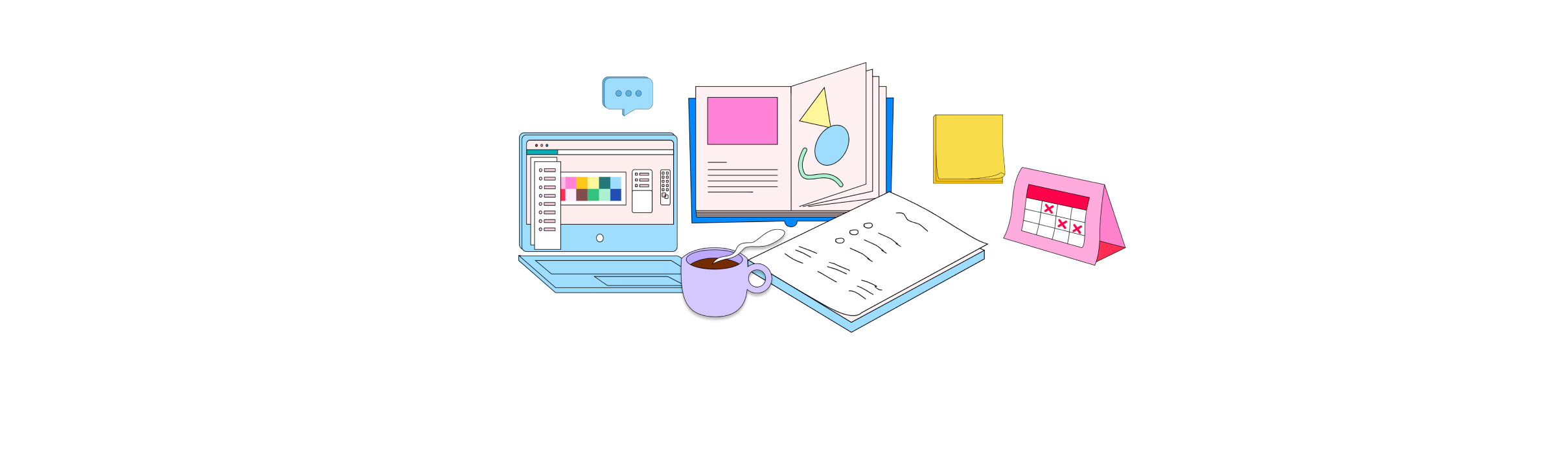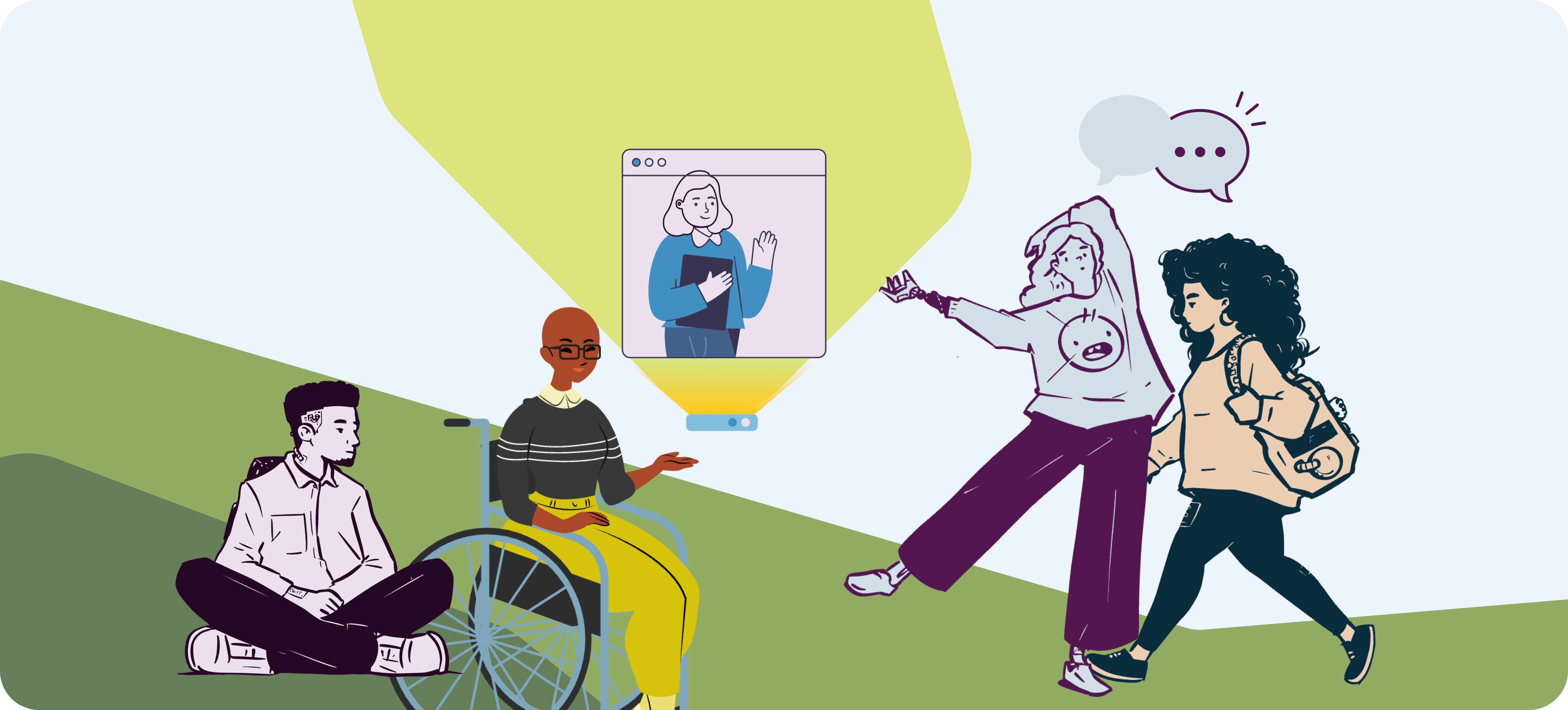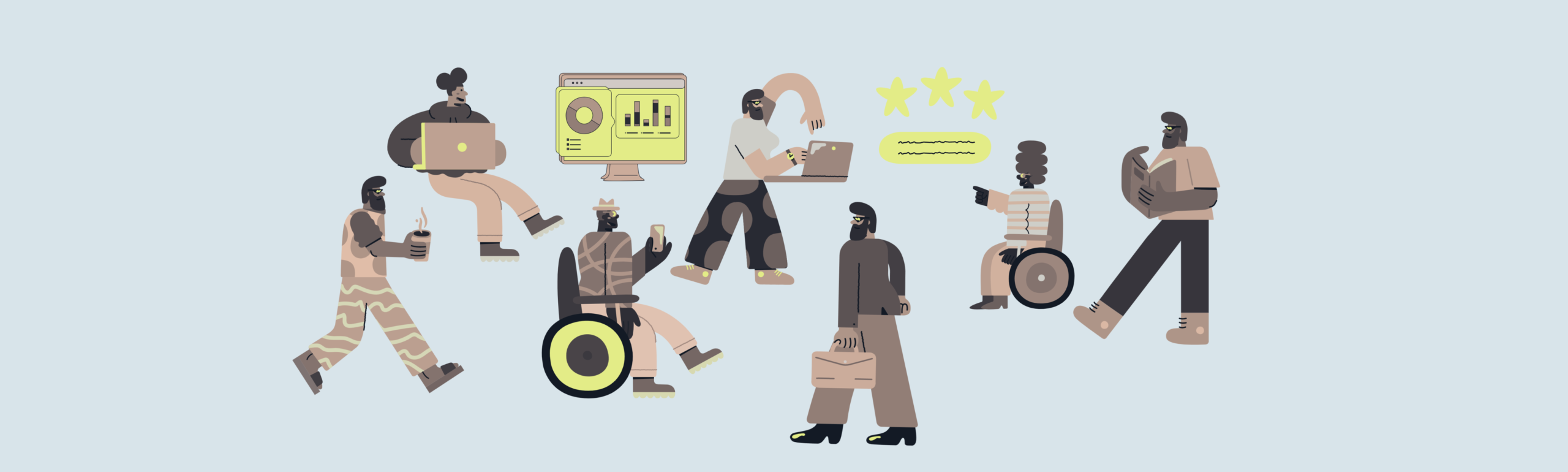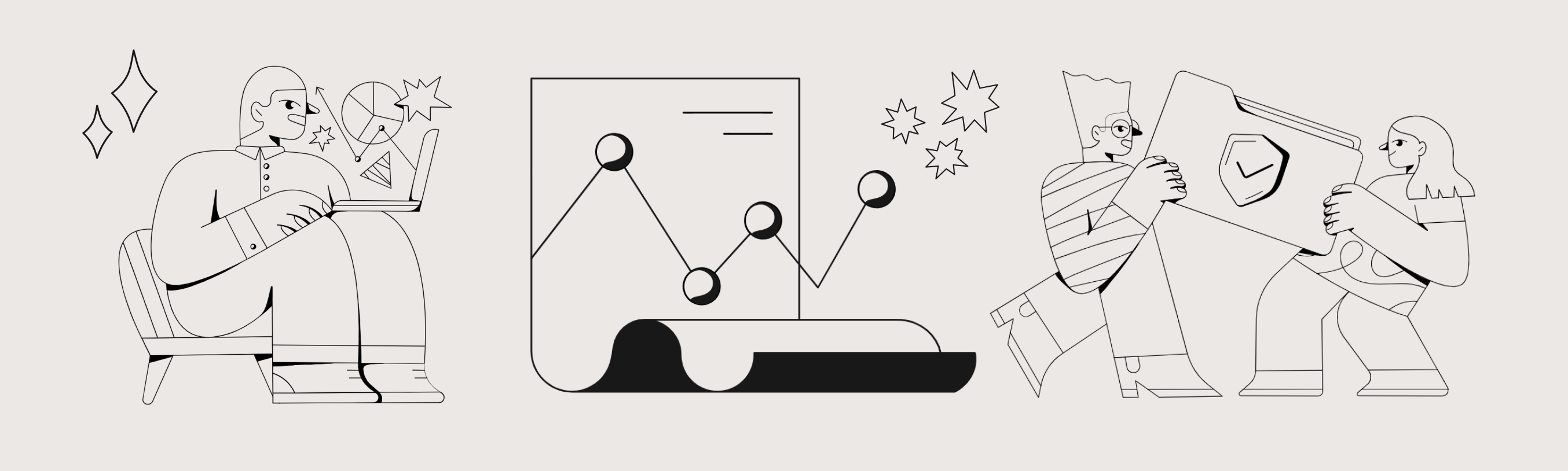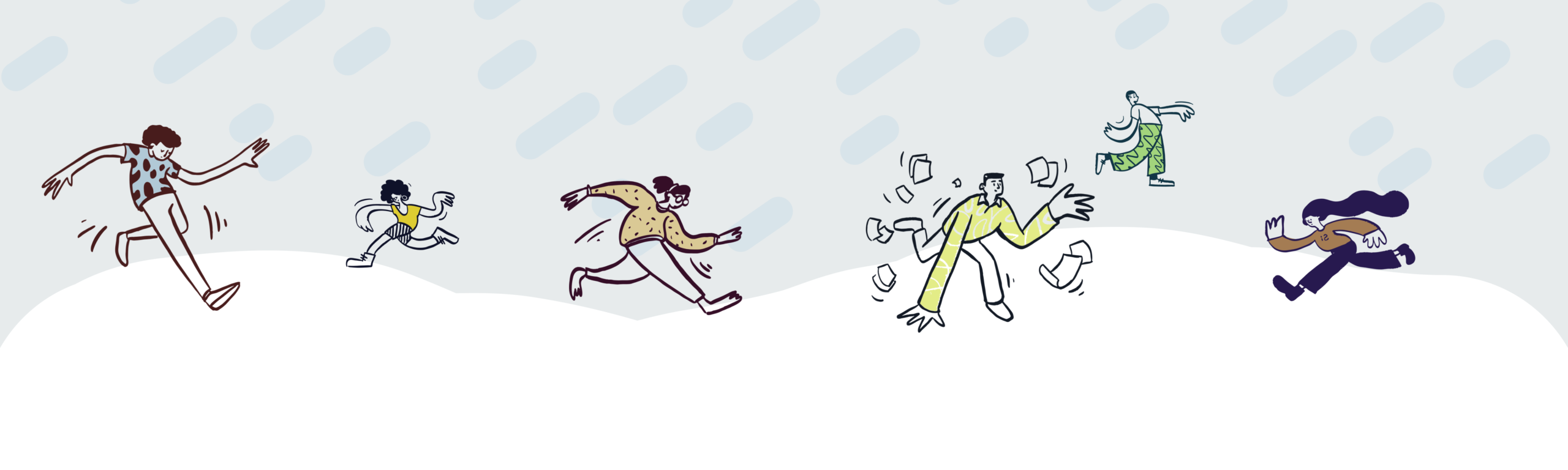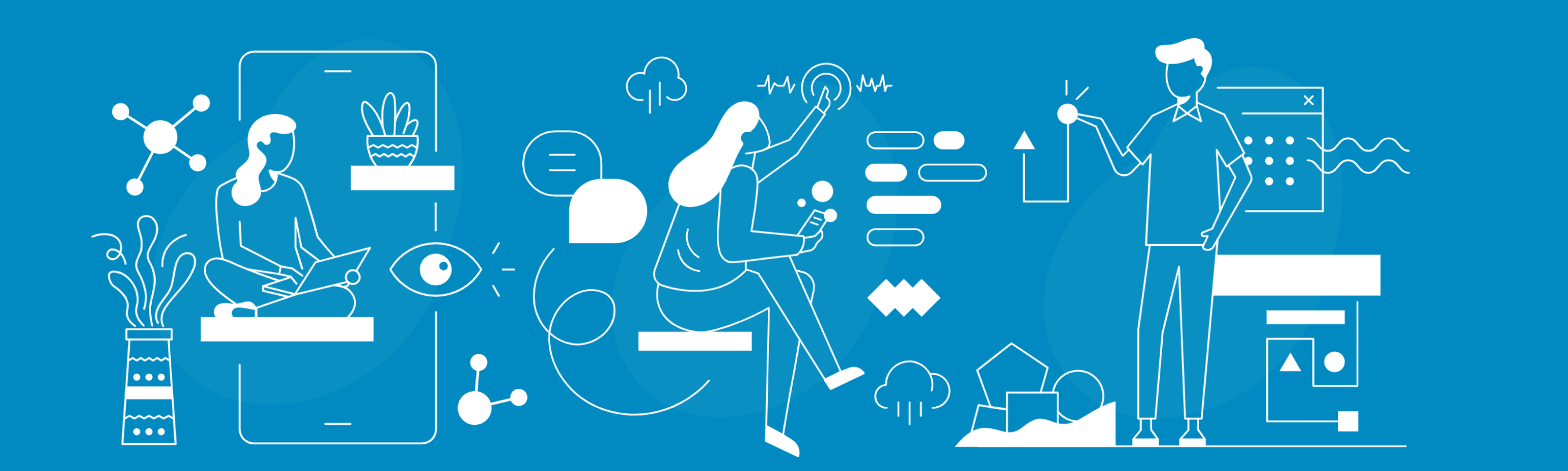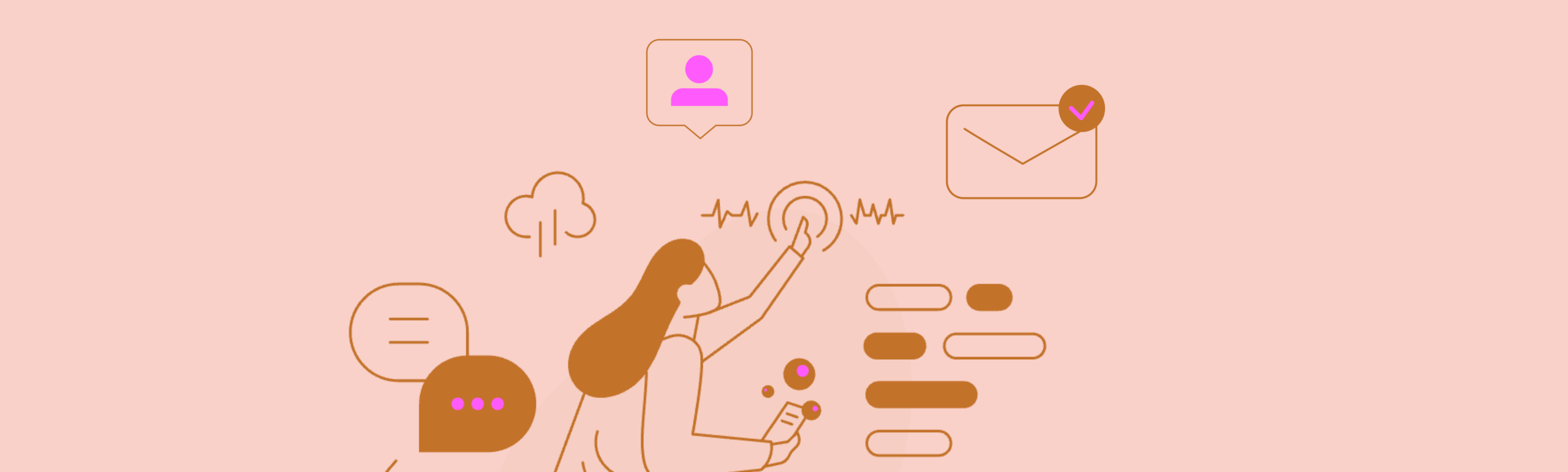You Might Also Like
Justice, Diversity, Equity, and Inclusion (JDEI) Teaching Toolkit
A helpful resource by and for PSU faculty & staff!
Peer Review in Canvas
How to set up and use Peer Review in Canvas.
Generative AI for Teaching
ChatGPT, AI challenges, opportunities, and more.
Teaching Online at PSU
Refer to the Portland State University instructor guide for insights into teaching online.
Canvas Course Checklist
Get set to teach!
Course Management Timeline
Your course planning companion.
End of Term Checklist
Wrap up your course!
Teaching in Inclement Weather
What to do when winter storms arrive.
Email Templates for the Start of Term
Start communicating early!
Essential Student Communications
Start your term right.
Encouraging Student Agency through Alternative Assessments
A guide for meaningful learning.
Understanding Assessment Methods
Explore various assessment methods and tools for effective teaching.
👋Need more help?
Submit a support request through our Faculty Support portal for assistance.