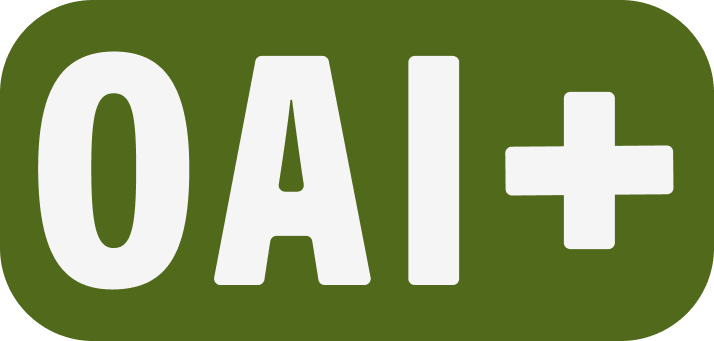Canvas
PSU Learning Management System
Canvas by Instructure is PSU’s learning management system (LMS). Canvas features may be used to support in-class, hybrid, or for fully-online teaching. This page covers support articles within the Canvas LMS. Additional learning resources are available with Canvas Guides for PSU, or you can schedule a training session with OAI staff.
Looking for Canvas course shells for the upcoming term?
Canvas course shells are typically created the week students begin registering for the upcoming term.
Visit the PSU Academic Calendar, select the appropriate term, and look for the Priority Registration – Group A date. This is when you can expect to see courses begin to appear. Due to the number of classes created, Canvas course shell creation may take a few days. You may see courses show up on your Dashboard slowly throughout the week, instead of all at once.
Navigation and Course Management
Review information about navigation, Canvas course settings and permissions.
- User roles in Canvas
- Add a User to a PSU Canvas Course
- Waitlisted students in Canvas
- Incomplete student access to a Canvas course
- Student Inactive and Observing: nobody roles
- Remove ("conclude") an inactive student from your roster
- Restore a concluded student to your roster
- Add a non-credit student with a Provisional Account
- View a student's course Access Report
Communication tools
Explore how to communicate in Canvas, including reaching out to students.
Course Content
Find resources about the course set up in Canvas, such as how to add dynamic content, edit text, and update resources in a course.
- Access the Rich Content Editor
- Add and modify text in the Rich Content Editor
- Use the menubar in the Rich Content Editor
- Create hyperlinks to external URLs
- Create hyperlinks to course or group content
- Upload a document in the Rich Content Editor
- Upload and embed an image in the Rich Content Editor
- Add media in the Rich Content Editor (embed or link)
- More…
Activities
Explore assignment instructions and settings for course activities, including discussions, quizzes, groups, and assignments.
- What is the difference between a Canvas Assignment and a Canvas Activity?
- Create an online assignment
- Add or edit details in an assignment
- Accomodations in Canvas
- Use Turnitin with a Canvas assignment
- What is the difference between assignment due dates and availability dates
- Delete an assignment
- Use the Assignments Index Page
- Create an assignment group in a course
- Create rules for an assignment group
- Submit an assignment on behalf of a student
- More…
- Create an assessment using New Quizzes
- Migrate a Canvas Classic quiz to New Quizzes
- Create a True or False question in New Quizzes
- Add feedback to an assessment question in New Quizzes
- Edit an assessment in New Quizzes
- Add an extra credit question to a New Quiz
- Quiz time extensions
- Give a student extra time or attempts on a New Quiz
- Edit the assignment details of a New Quizzes assessment
- Manage settings for an assessment in New Quizzes
- How do I use the Moderation page in New Quizzes?
- How do I moderate a student's quiz attempt in New Quizzes?
- How do I add accommodations for a student in New Quizzes?
- Restrict students from viewing assessment results in New Quizzes
- Preview an assessment in New Quizzes
- Grade an assessment in New Quizzes
- More…
- What quiz types can I create in a course?
- Create a quiz with individual questions
- What options can I set in a quiz?
- Quiz time extensions
- Use Assign To to give selected students individual Availability dates/times for a quiz
- Use Moderate Quiz to give selected students extra time or attempts on a quiz
- Add an extra credit question to a Classic quiz
- Delete a quiz
- Create a survey in my course
- More…
Assessment
Find articles about grades, rubrics, and the attendance tool.
- Set up your Gradebook
- See a student view of Grades
- Use the Gradebook
- Arrange columns in the Gradebook
- Create assignment columns for non-submission assignments in the Gradebook
- Use the icons and colors in the Gradebook
- Get to SpeedGrader from the Gradebook
- Get to SpeedGrader from an assignment, quiz, or discussion
- Weight the final course grade based on assignment groups
- More…