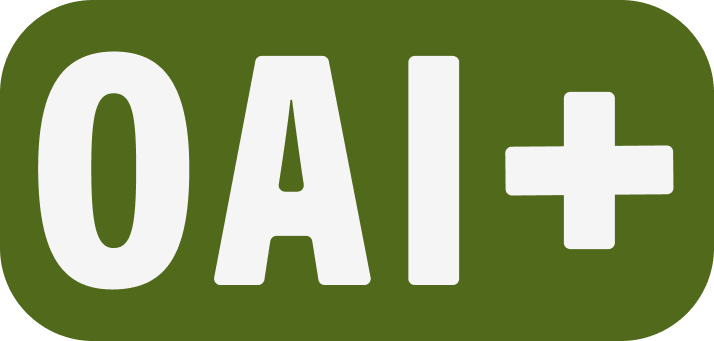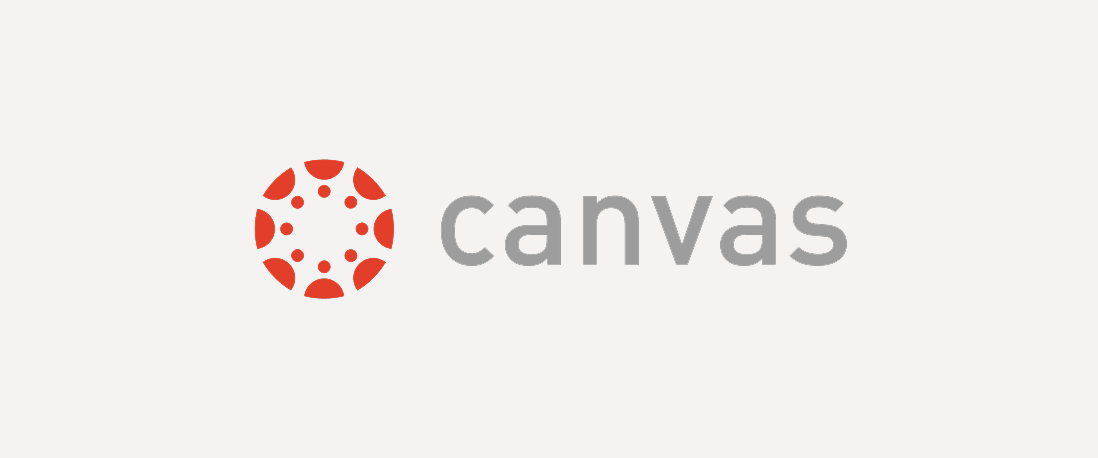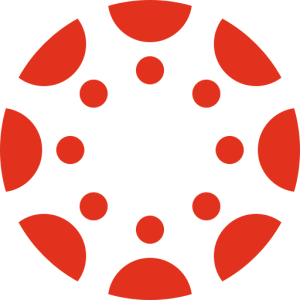Add an extra credit question to a Classic quiz
Back to Canvas tutorials In this article How do I create a classic Quiz with an extra credit question in Canvas? How do I grade extra credit quiz…
User Roles in Canvas
Back to Canvas tutorials In this article Student roles Teaching roles Staff roles 👋 Contact SupportWhat are User Roles in my Canvas course?Except for…
Quiz time extensions
Back to Canvas TutorialsThere are two Canvas setting areas to check when accommodating students who need extra time on a quiz. The time and attempts…
Display your syllabus file in the Syllabus area
Back to Canvas Tutorials The Syllabus tool can be configured to display your uploaded syllabus file. Optionally, you can also display a Course…
Incomplete Student Access to a Canvas Course
Back to Canvas tutorials In this article Option 1: Reopen the course to specific student(s) only Option 2: Reopen the course for all enrolled…
Add a non-credit student with a Provisional Account
Back to Canvas TutorialsPSU non-credit students are not issued standard Odin accounts. Instead, they create a Provisional Account using a personal…
Add a syllabus to your Canvas course
Back to Canvas tutorials In this article How do I add my syllabus to a Canvas module? How do I add my syllabus to the Canvas Syllabus tool? 👋 Contact…
Add video or audio to Canvas
Back to Canvas tutorials In this article How do I add media to Canvas with a link? How do I embed media in Canvas? 📞 Contact SupportVideo and audio…
Add a User to a PSU Canvas Course
Back to Canvas tutorials In this Tutorial Adding a user with an Odin ID Adding a user without an Odin ID 👋 Contact SupportHomeTechnology…
Copy or send items to a Canvas Course
Back to Canvas Tutorials Copy or send a course item to another Canvas course Every Canvas index page (list of items in Modules, Assignments,…