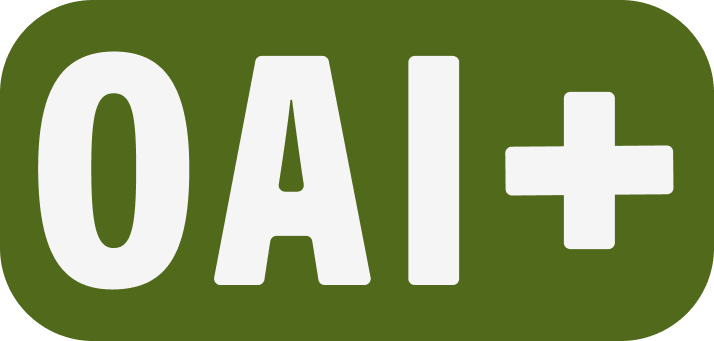Permissions overview and sharing media
Back to MediaSpace In this article Media Permission Levels Channel Membership Roles Channel Types Share media via URL 👋 Contact SupportPermissions…
Kaltura MediaSpace Player Upgrade
Back to MediaSpace Tutorials? Contact SupportKaltura MediaSpace Player UpgradeThis article was last updated Apr 17, 2025 @ 11:35 am. Kaltura…
Add My Media to a Canvas Course
Back to MediaSpace tutorials👋 Contact SupportHow can I add My Media from MediaSpace in my Canvas course?If your course uses MediaSpace and Canvas,…
Upload to MediaSpace from a mobile device
Back to Canvas TutorialsYou can share media recorded on your phone or tablet using Kaltura’s KMS GO application. The application is available…
Set media permissions and share via URL
Back to MediaSpace Tutorials Log into media.pdx.edu Click the button with your name on it in the upper right corner, and click My Media. Find your…
Download Media from MediaSpace
Back to MediaSpace TutorialsBy default, media uploaded to MediaSpace is not available for download. However, the media owner can enable downloading.…
Host and Archive Media
Back to Google TutorialsBack to MediaSpace TutorialsDepending on whether you need a hosting site for your media or a storage site to archive and/or…
Edit Captions in MediaSpace
Back to MediaSpace Tutorials? Contact SupportEdit Captions in MediaSpaceThis article was last updated Feb 18, 2025 @ 2:39 pm. Whether you have…
Add Captions to MediaSpace Videos
Back to MediaSpace tutorials? Contact Support Adding Captions to MediaSpace Videos This article was last updated May 13, 2025 @ 3:47 pm. Adding…
Use Advanced Tips and Tricks in Kaltura Capture
Back to MediaSpace Tutorials In-Recording Advanced Controls Keyboard Shortcuts Start Recording Command (Mac) or Control (Windows) + Shift + R Stop…