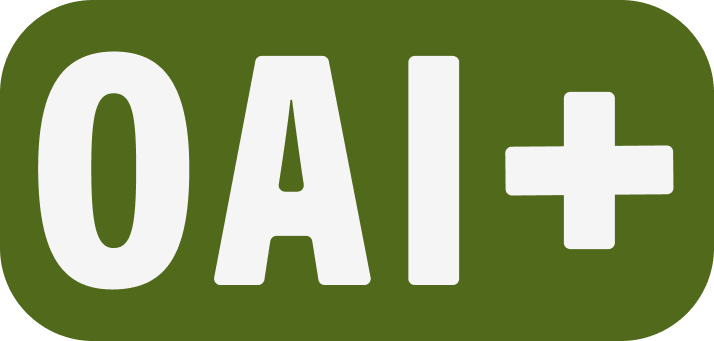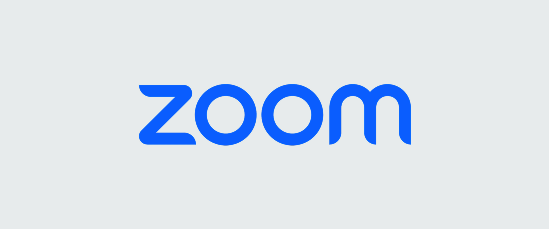Use Zoom to record video
Back to Zoom tutorials👋 Contact SupportIn addition to its use as a virtual meeting space, Zoom is a quick and reliable way to record instructional…
Permissions overview and sharing media
Back to MediaSpace In this article Media permission levels Share media via URL Channel types Channel membership roles 👋 Contact SupportPermissions…
Kaltura MediaSpace Player Upgrade
Back to MediaSpace Tutorials👋 Contact SupportKaltura MediaSpace Player UpgradeThis article was last updated Aug 13, 2025 @ 4:02 pm. Kaltura…
Upload to MediaSpace from a mobile device
Back to MediaSpace tutorials In this article Download and install KMS GO App (first use only) Upload media with KMS GO 👋 Contact SupportYou can share…
Set media permissions and share via URL
Back to MediaSpace tutorials In this article How do I set permissions? Media permission options in MediaSpace 👋 Contact SupportSet media permissions…
Download Media from MediaSpace
Back to MediaSpace tutorials In this article How do I download media? Disable download (optional) 👋 Contact SupportDownload media from MediaSpaceBy…
Host and Archive Media
Back to Mediaspace tutorials In this article Host with MediaSpace Archive and backup with Google Drive 👋 Contact SupportHost And archive…
Edit Captions in MediaSpace
Back to MediaSpace Tutorials👋 Contact SupportEdit Captions in MediaSpaceThis article was last updated Oct 27, 2025 @ 12:08 pm. Whether you have…
Add Captions to MediaSpace Videos
Back to MediaSpace tutorials In this article Automatic Machine Captions at PSU What if I don’t see automatic captions on my videos? Request…
Use Advanced Tips and Tricks in Kaltura Capture
Back to Mediaspace tutorials In this article In-recording advanced controls Enable multi-stream recording 👋 Contact SupportUse Advanced Tips and…