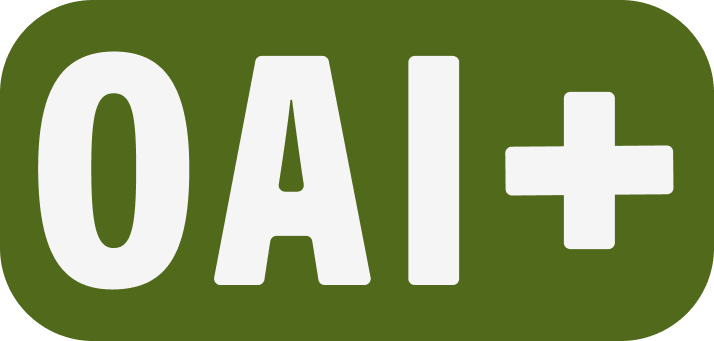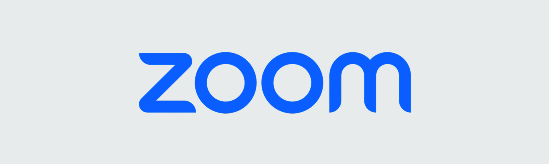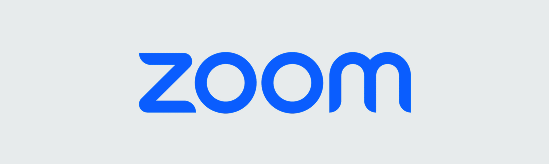- Home
- Technology Tutorials
- Zoom
- Zoom scheduling and meetings
- Zoom Webinars at PSU
Zoom Webinars at PSU
Zoom Webinars are available at PSU by purchasing event support services from OIT’s AV Events for a fee. Due to the complexity of supporting and running a webinar, PSU does not currently have webinar licenses available for DIY use. If you would like to pay for a Zoom Webinar Event, please visit Campus Event AV.
Zoom Webinars are available at PSU by purchasing event support services from OIT’s AV Events for a fee. Due to the complexity of supporting and running a webinar, PSU does not currently have webinar licenses available for DIY use. If you would like to pay for a Zoom Webinar Event, please visit Campus Event AV.
Will a Zoom Meeting meet my needs?
We have found that many of the needs described in webinar requests can be met by a Zoom Meeting. All active PSU users have access to a Zoom Pro/ Licensed account, which allows them to host Zoom Meetings of any duration and with up to 300 participants. Up to 200 participants can be in up to 50 breakout rooms in a Zoom Meeting. 100 other participants can be in the main room while 200 are in breakout rooms.
Participation in Zoom Meetings vs. Webinars
Meetings
Meetings are designed to be a collaborative event with all participants being able to screen share, turn on their video and audio, and see who else is in attendance. Control of a meeting offers many options in the host’s Zoom settings, as well as facilitation techniques.
Zoom meetings are ideal for hosting more interactive sessions where you’ll want to have lots of audience participation or break your session into smaller groups.
Webinars
Webinars are designed so that the host and any designated panelists can share their video, audio and screen. Webinars allow view-only attendees. They have the ability to interact via Q&A, Chat, and answering polling questions. The host can also unmute the attendees. Attendees in webinars, can not rename themselves as well.
Think of webinars like a virtual lecture hall or auditorium. Webinars are ideal for large audiences or events that are open to the public. Typically, webinar attendees do not interact with one another. Though Zoom provides options for you to get more social with your attendees, your average webinar has one or a few people speaking to an audience.
If you think you’d like a webinar, please review this Zoom Meeting and Webinar Comparison article.
Size-based indicators for Zoom modality
How many people will be attending your event? If less than 300, what features are you interested in that indicate webinar use rather than a Zoom Meeting?
What style of participation is needed? If 300-500, a Zoom Webinar may be needed. Not all features of a Zoom Meeting are available in a Zoom Webinar.
What style of participation is needed? If a Zoom Webinar is needed, it is available by purchasing Event AV Services from OIT for a fee. If 500+, a Zoom Webinar for 500 participants plus streaming of the webinar for the overflow audience may meet your needs.
What style of participation is needed? If a Zoom Webinar is needed, it is available by purchasing Event AV Services from OIT for a fee.
Nearly all academic use cases can be met using Zoom Meetings and a standard PDX Zoom pro license — the account you access at pdx.zoom.us.
Frequently Asked Questions about Zoom Webinars at PSU
How long can meetings be?
PDX Zoom meetings can be as long as you need. If you’re running into a time limit, check to make sure you’re logged in to your account with your PSU Odin information at pdx.zoom.us. Contact OAI Faculty Support if you continue to see a limit.
How many people can join a meeting?
Up to 300 participants can join PDX Zoom meetings. If you’re using breakout rooms, you can have 200 participants across 50 different breakout rooms. If you see a lower participant limit, check to make sure you’re logged in to your account with your PSU Odin information at pdx.zoom.us. Contact OAI Faculty Support if you continue to see a lower limit.
How can I manage invitations?
You can use the meeting registration function to set up a landing page with customized questions and the ability to send a customized registration email to your guests ahead of the meeting. This is not a recommended setting for classroom Zoom use, as it can add a barrier for students to join meetings. However it can be a valuable feature for non-class meetings.
How can I manage participants during the meeting?
Zoom has a number of features designed to help you manage meeting participants including chat, the ability mute all participants, and remove individual users. The short video below outlines how to use these features.
How can I use advanced interactive features (polling, hand raising, screen sharing, etc.)?
You can create meeting polls in advance, which you can launch during a meeting to add interactivity or ask participants questions. Participants can signal a hand raise, yes, no, or give other feedback with the nonverbal feedback feature in meetings. You can share and annotate your screen or a virtual whiteboard.
How can I know who came to my meeting?
Use the participant reports function to see details about who joined your meeting and how long they stayed.
This article was last updated Jun 12, 2025 @ 3:35 pm.
You might also like
👋Need more help?
Submit a support request through our Faculty Support portal for assistance.