OAI recommends using Modules to develop course organization and navigation. Correctly using Modules simplifies navigation for your students. Modules let you organize instructions, content, activities, and assignments in the order you want students to progress through them. Using Modules avoids the problem of telling students to “go there and do this” and then “go somewhere else and do that.” This can be frustrating — as you may have experienced yourself in poorly designed online training.
(Re-)designing the navigation and organization of your Canvas learning environment can reduce the cognitive overload on your students and allow them to engage with what really matters — the unit material.
— From [Don’t] Get Lost! Using Good Navigation and Organization to Improve Your Canvas Site
By organizing all your instructions, content, activities, and assignments in Modules, you can hide the Assignments, Quizzes, Discussions, Pages, and Files pages from the left navigation list in the student view. This gives students one central location to look for everything. That means fewer “where is” questions for you and less frustration for your students.
The more doors students have to the same items, the more confusing it is for them and the harder it is to be sure they are in the right place. In Canvas, all the other tools organize these items differently than in Modules. For example:
- Discussions are ordered by time of the most recent comment. So if an earlier discussion is still attracting comments, it could appear above the current module discussion unless you have ordered discussions under the “pinned discussions” area.
- Assignments are in the order created unless you grouped them by assignment and dragged-and-dropped them into your preferred order.
- Files are grouped in folders to the extent that you build a folder structure for them. Generally, it’s best to hide the Files area from your student regardless of your planned course structure.
- Quizzes and Discussions appear on their own tool page — and also on the Assignments Tool page if they are graded.
All these can lead students to lose their place in the course, which causes more confusion and delay.
Examples
There are two schools of thought about how to organize items in Modules.
Short Version
Each module begins with an overview Content Page that includes a list of the books or chapters for the module as well as links to other items the students are to read, watch, and explore.
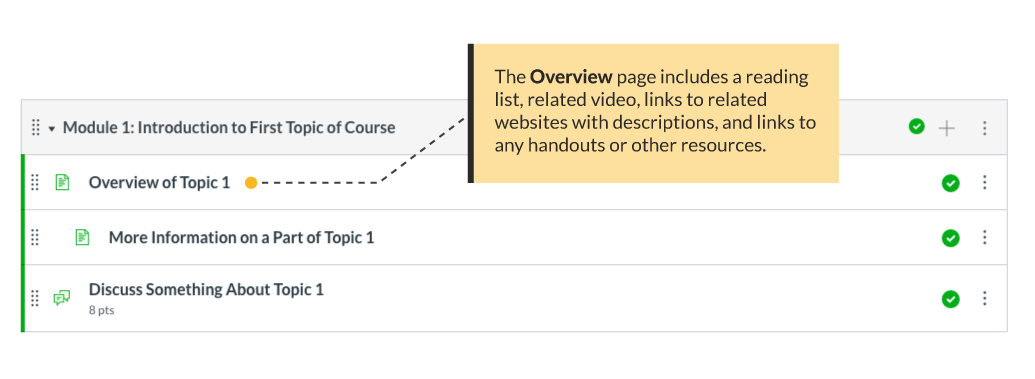
Long Version
Each item is a separate part of the module, including links and readings as well as activities and assignments. For reference, this course uses the long version.
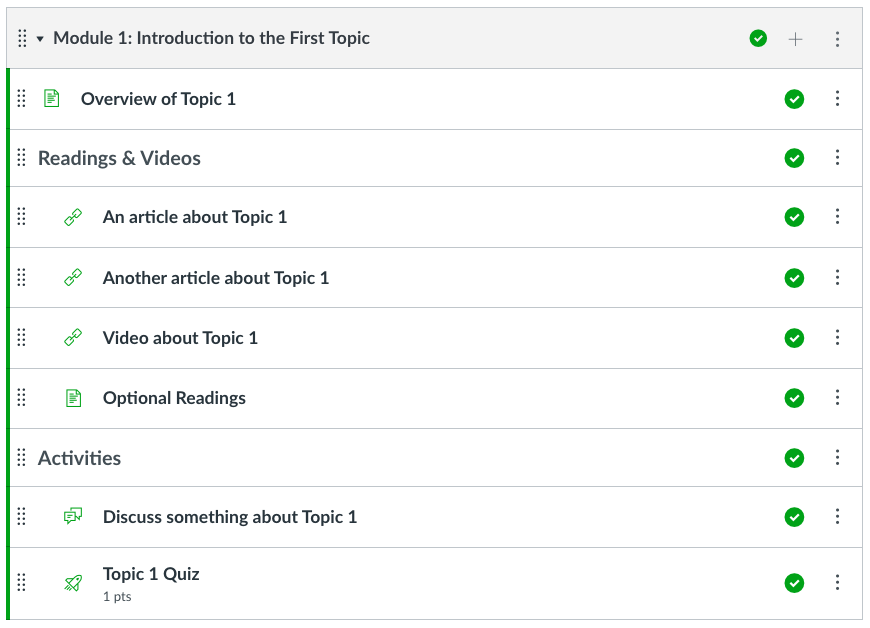
In Review
Making each item a separate module element can significantly increase the length of the module. Long modules can appear overwhelming to students and reduce motivation.
On the other hand, students may skip over readings and not explore links unless they are required to progress through them one at a time.
A Big Takeaway — Consistency Is Key
Once you choose your organization strategy, the best thing you can do for your students is to implement it as consistently as possible.
Face-to-face students get in the habit of going to class at the same time and the same place every week. Online students need to form habits as well, to maintain consistent performance across the term. Consistent organization in your online spaces benefits all students, regardless of your teaching modality. Making sure assignments are always due on the same day of the week and modules always begin on the same day of the week goes a long way to providing structure.
Students also benefit from consistently having a written or video overview of each module describing what they are to do and learn. The overview should also include a list of reading (identifying chapters from books or linking to digital resources) and brief assignment descriptions or links to Assignments, Discussions, or Quizzes. Some faculty members like to put the overview description or video on one page, and then readings and resources on a subsequent page — and then have assignments and activities follow individually in the module. Either way is good as long as you pick one approach and use it consistently.
Templates
Use these templates from the Commons to help you get started organizing your own modules in Canvas. (For help, review how to import and view a Commons resource in Canvas.)
Adapted from “Using Canvas Modules” in Start Here 102: Best Practices in Online instruction, licensed CC BY 4.0 by Grace Seo, University of Missouri.
Learn More Elsewhere
Tutorial
You Might Also Like
Groups in Canvas
An in-depth guide.
Growing with Canvas
This is a self-paced, interactive course with activities for extending your learning in Canvas.
Organizing Content in Canvas
Design for consistency and predictability.
Managing Your Canvas Site
Explore Canvas features and settings.
Communicating in Canvas
Settings & tool features to know.
Assignments in Canvas
What it is & how it works.
Student Interactions in Canvas
All the settings you need to know.
Discussions in Canvas
Settings and use cases.
Using the Home Page in Canvas
Welcome and orientate your students.
Grading in Canvas
An overview.
Quizzes in Canvas
Your tool for assessment, review, and practice.
Navigating Your New Canvas Course
Where to put your attention first.
Need more help?
Talk now with a teaching support specialist at Portland State University.