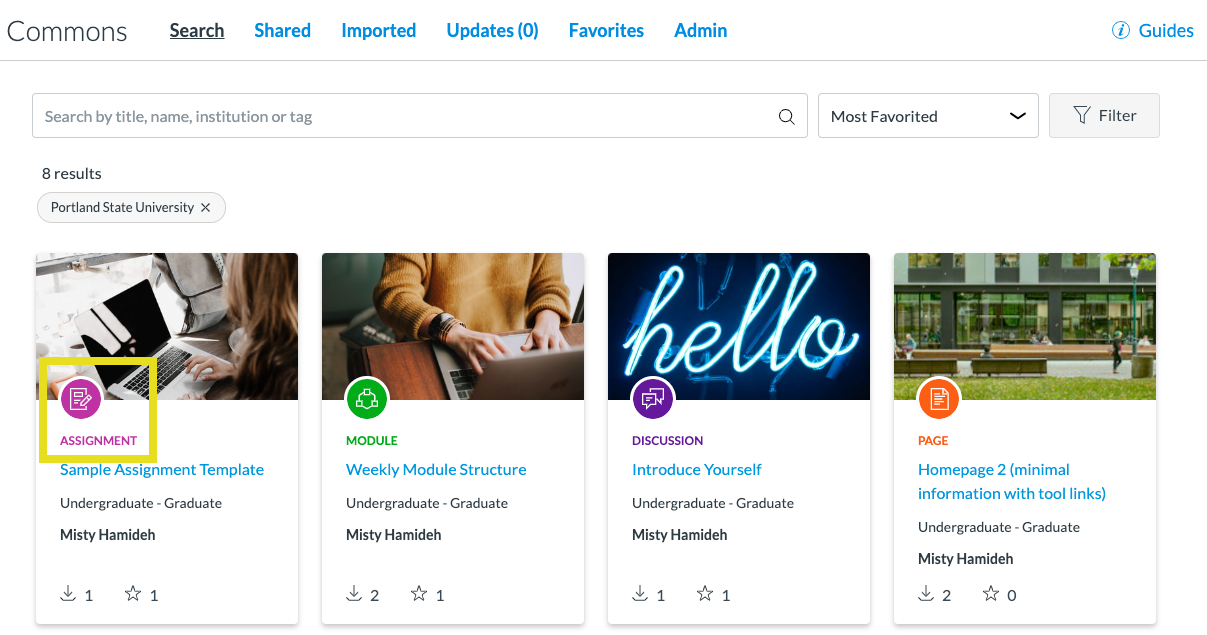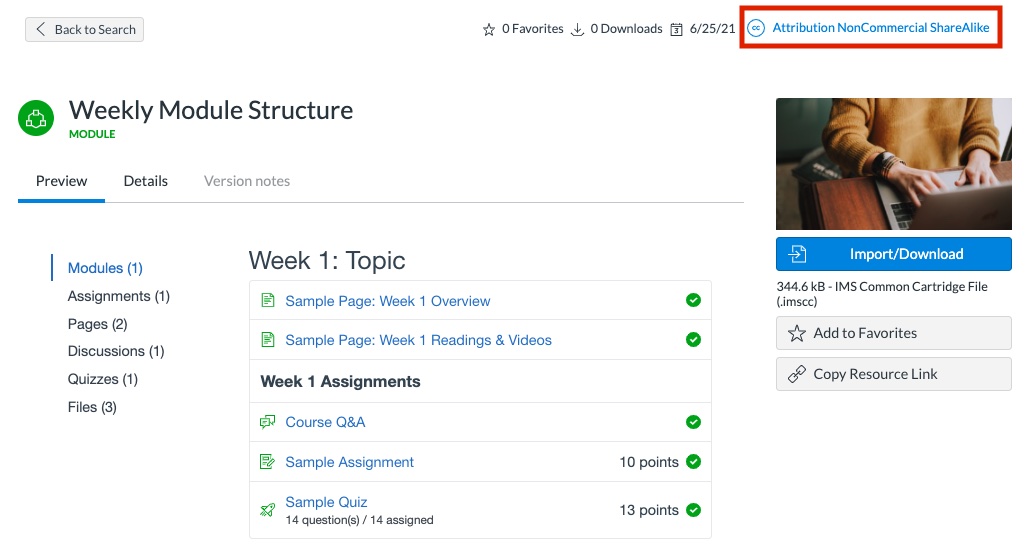You Might Also Like
Peer Review in Canvas
How to set up and use Peer Review in Canvas.
Groups in Canvas
An in-depth guide.
Growing with Canvas
This is a self-paced, interactive course with activities for extending your learning in Canvas.
Organizing Content in Canvas
Design for consistency and predictability.
Managing Your Canvas Site
Explore Canvas features and settings.
Communicating in Canvas
Settings & tool features to know.
Assignments in Canvas
What it is & how it works.
Student Interactions in Canvas
All the settings you need to know.
Discussions in Canvas
Settings and use cases.
Using the Home Page in Canvas
Welcome and orientate your students.
Grading in Canvas
An overview.
Using Canvas Modules
Understand the features and settings of Canvas Modules for effective course organization.
Quizzes in Canvas
Your tool for assessment, review, and practice.
Canvas Course Checklist
Get set to teach!
Navigating Your New Canvas Course
Where to put your attention first.
Refresh Your Course for a New Term
Your checklist for what's ahead.
👋Need more help?
Connect with a teaching support specialists at Portland State University.