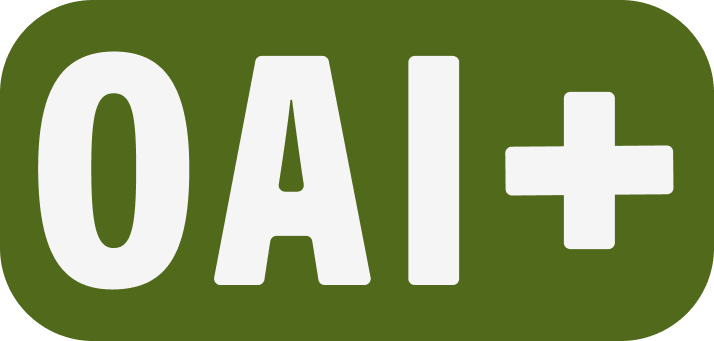Canvas Basics
The following resources give an overview of the major components in Canvas to help you get your course up and running quickly.

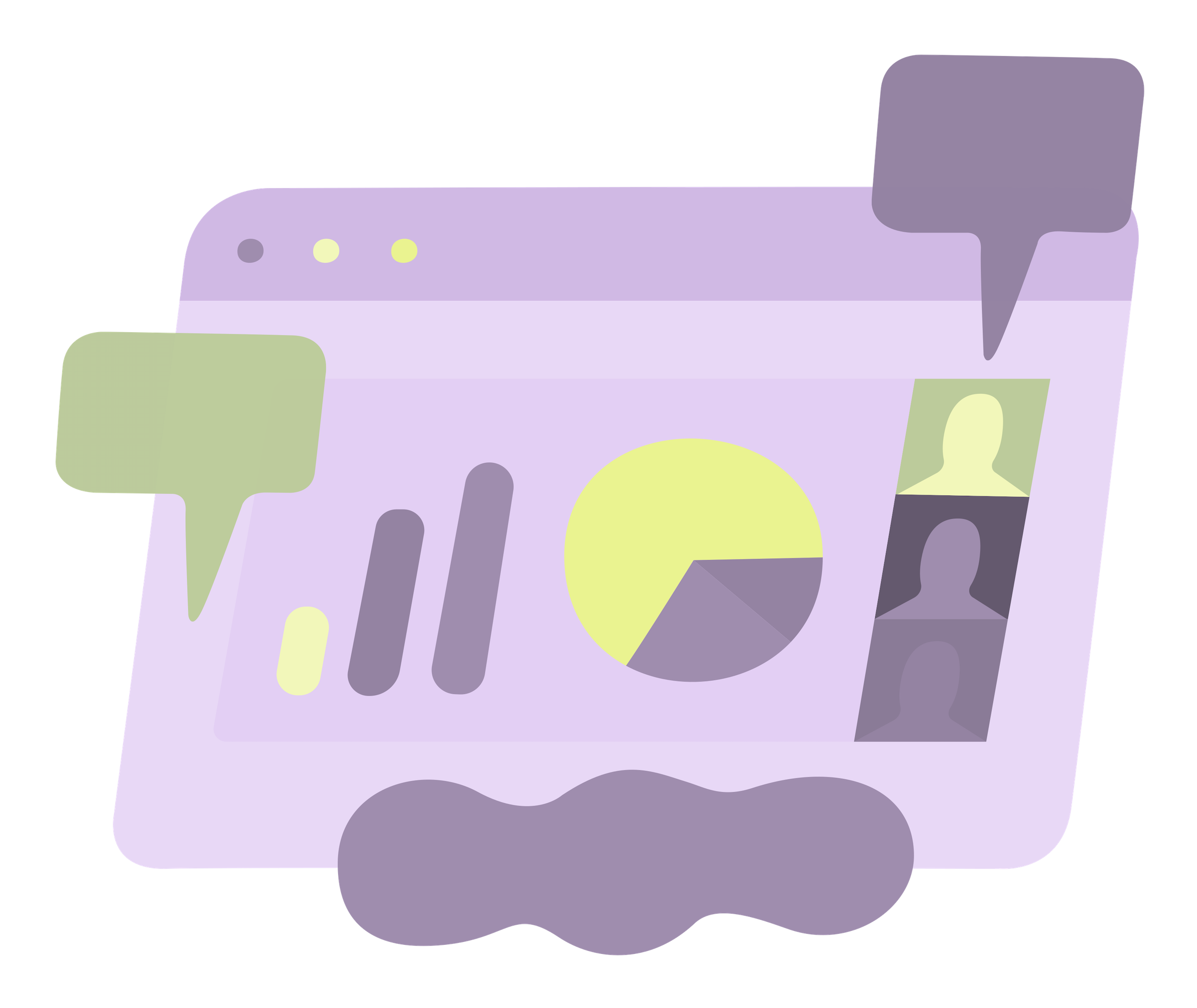
Canvas Technical Tutorials
View the full collection of step-by-step technical instructions for customizing Canvas settings.
Checklists and Guides
Canvas teaching checklists and guides are helpful to getting prepared for teaching, reviewing what you need to know about Canvas, getting fast resources and teaching strategies to help you launch and teach your course.
Navigating Your New Canvas Course
Where to put your attention first.
Canvas course checklist
Get set to teach!
End-of-term Canvas grading checklist
Your to-do list in week 10.
Canvas student support and syllabus statement
How PSU students get help with Canvas.
Take It Further
Dive into curated resources that help you extend your knowledge of Canvas including templates, tips, and tricks or reach out to connect with an academic professional for specialized support.
Growing with Canvas
This is a self-paced, interactive course with activities for extending your learning in Canvas.
Connect
Connect with an academic professional at the Office of Academic Innovation who can review and questions you have and offer specialized support.
👋Need more help?
Submit a support request through our Faculty Support portal for assistance.