You might also like
👋Need more help?
Submit a support request through our Faculty Support portal for assistance.
A “workspace” is essentially ATLAS nomenclature for your course site. Unlike in Canvas where your workspace (your Canvas “shell”) is created automatically each term, in ATLAS, you will need to create a workspace for each course using PebblePad.
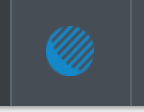
This article was last updated .
Submit a support request through our Faculty Support portal for assistance.