You might also like
👋Need more help?
Submit a support request through our Faculty Support portal for assistance.
Note: This tutorial assumes your colleague has already shared a resource with you. See Share PebblePad Workbooks and Templates with Your Faculty Colleagues to learn how to share resources for your faculty colleagues to use.
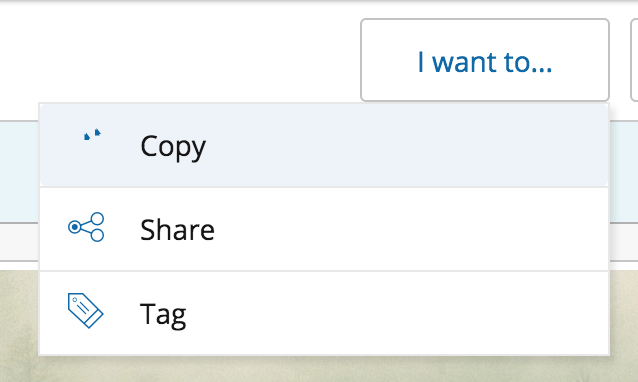
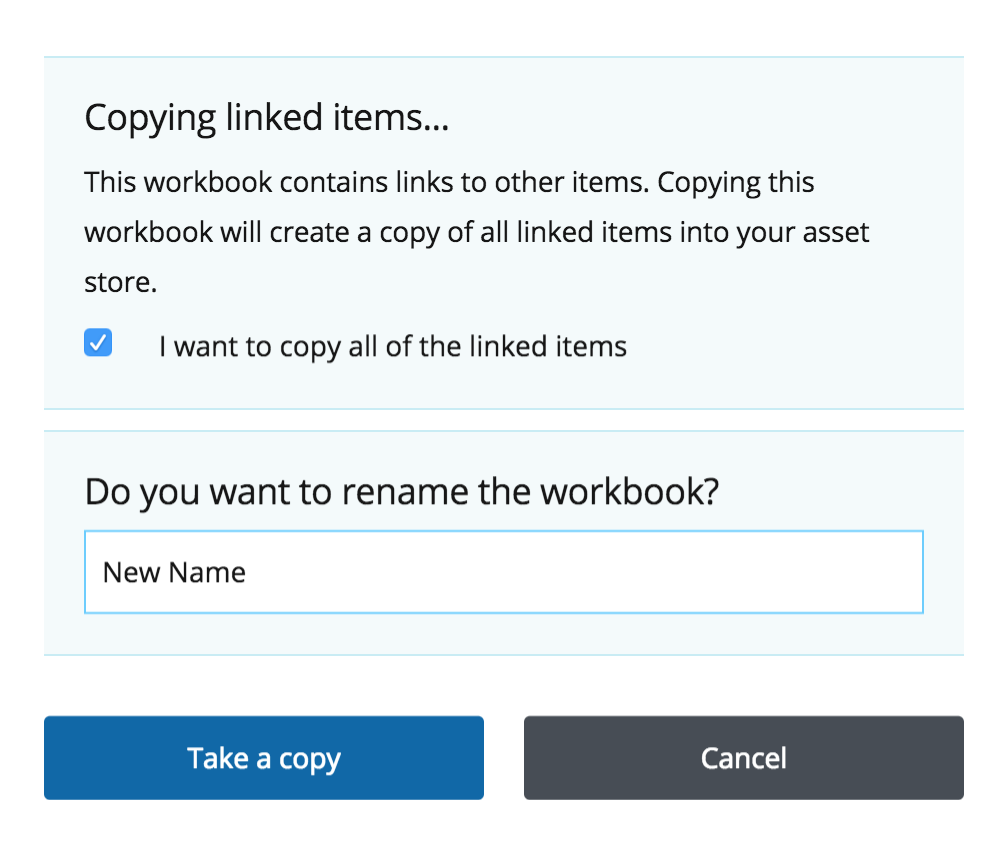
This article was last updated .
Submit a support request through our Faculty Support portal for assistance.