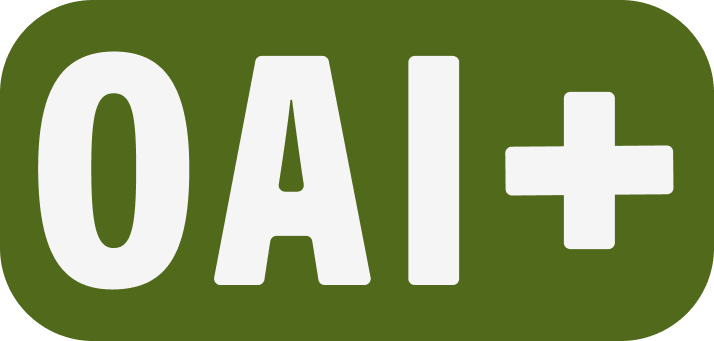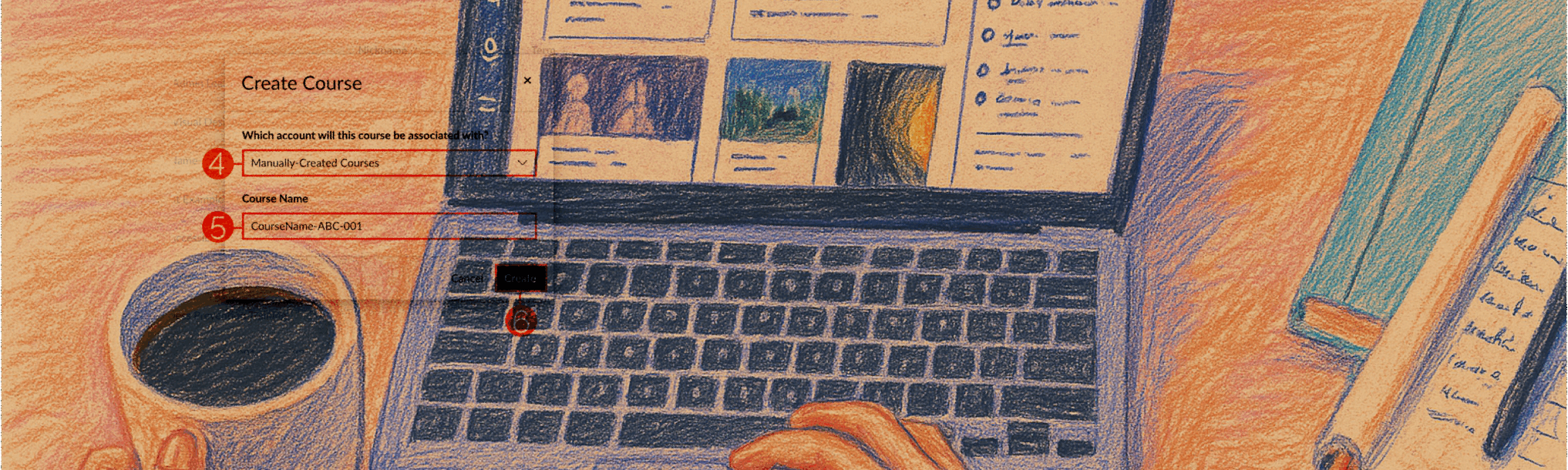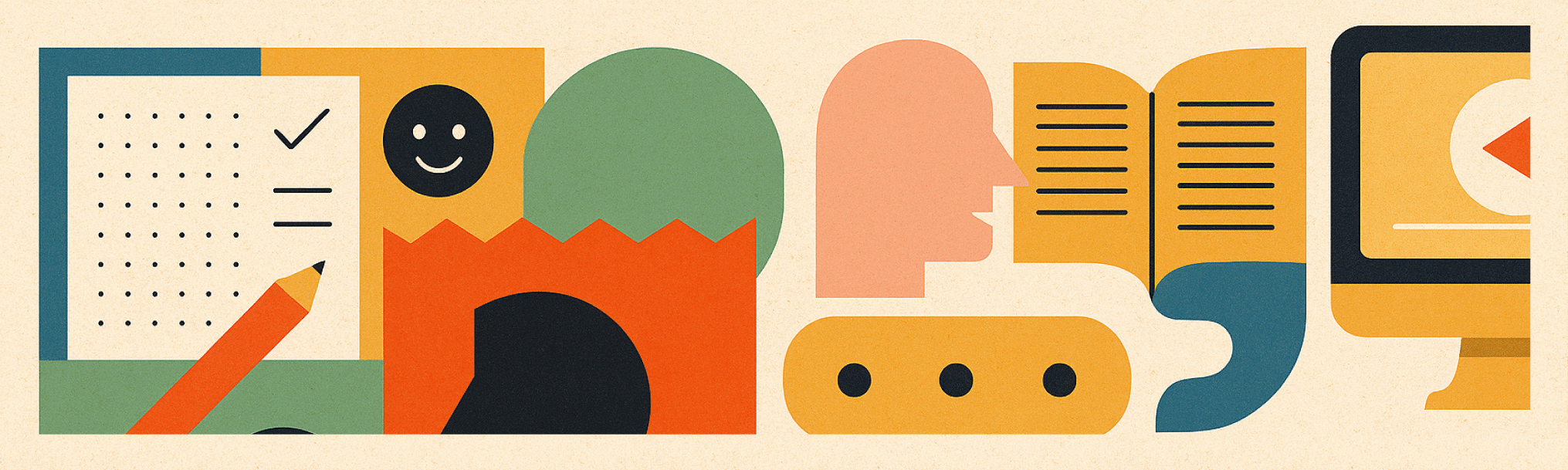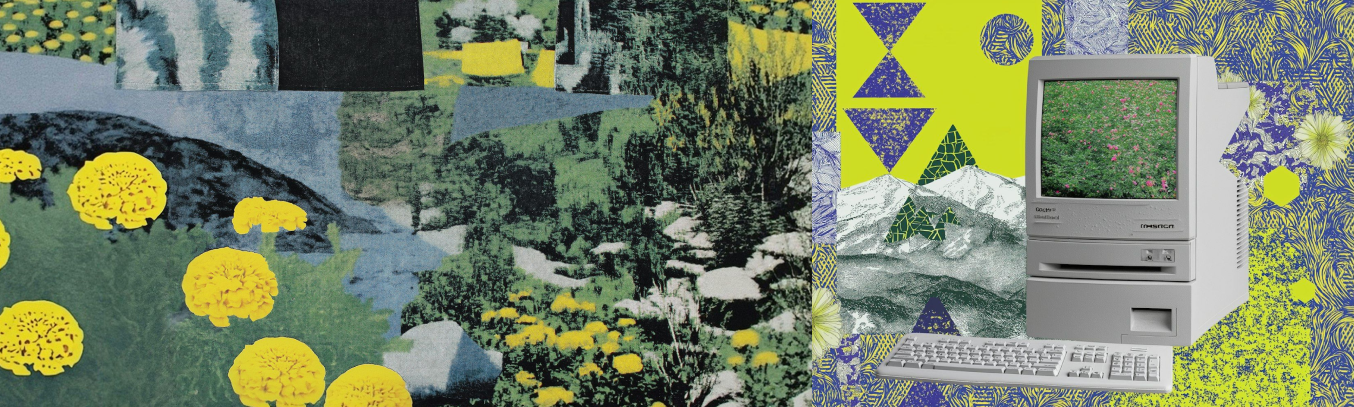Teaching with Canvas at PSU
Whether you’re new to Canvas or want to make sure you’re using it effectively, this guide highlights key features and strategies for teaching with Canvas at Portland State University.
What is Canvas?
Canvas is Portland State University’s learning management system (LMS). It supports all teaching modalities, whether your course is in-person, hybrid, or online. You can use Canvas to organize materials, communicate with students, and create an engaging learning experience — all in one place.
Students appreciate when instructors use Canvas because it helps them stay connected to their courses outside class. More than half of PSU courses use Canvas to share files, assignments, and key resources.
Why use Canvas for teaching?
Even in face-to-face classes, Canvas enhances the teaching and learning experience. It provides centralized access to materials, assignment instructions, grades, and feedback, improving communication and helping students stay organized. Using Canvas ensures students can access course content consistently and remain engaged both inside and outside the classroom.
Each PSU course has a Canvas course shell created automatically. However, this course shell remains hidden to students until the instructor publishes the course and makes it available.
Canvas is mobile: Meet students where they are!
More than 50% of PSU students access Canvas via mobile devices. Designing for mobile helps ensure accessibility, especially for students with limited computer or internet access. For guidance about effective mobile design, reference the Canvas Course Evaluation Checklist: Mobile App Design Considerations.
Canvas is mobile: Meet students where they are!
More than 50% of PSU students access Canvas via mobile devices. Designing for mobile helps ensure accessibility, especially for students with limited computer or internet access.
For guidance about effective mobile design, reference the Canvas Course Evaluation Checklist: Mobile App Design Considerations.
How do I get started with Canvas?
Learning these tips as you get started with Canvas will make navigating the system easier.
Log in to Canvas
Log in to Canvas at Portland State by navigating to canvas.pdx.edu. You will be redirected to a page where you will be prompted to enter your PSU Odin name and password. Once authenticated, you will be logged in to your Canvas account.
Canvas dashboard overview
Once you’ve logged in, you’ll see the Canvas Dashboard. This is your home base. From here you can:
- View and edit your profile and settings (notifications, pronouns, avatar)
- Access current courses
- View the global calendar
- Submit support requests or access Canvas documentation
Use the dashboard icon in the global navigation menu to return to the dashboard at any time.
Explore more details in the Canvas Dashboard Guide.
Personal settings
To stay connected, update your Canvas settings early in the term.
- Add a profile photo and bio. This humanizes your presence and helps build a learning community, especially online.
- Customize notifications. Choose how and when to get updates about course activity.
- Encourage students to do the same to streamline communication.
You’ll only need to make these changes once, unless your preferences change. The following list outlines the main settings you should consider reviewing, and contains links to detailed guides:
New to Canvas?
PSU offers a self-paced orientation course called Growing with Canvas. It’s a great way to explore tools, practice using features, and build confidence before your first course.
How do I use Canvas for teaching?
A consistent course structure with clear expectations helps students succeed. This section highlights some of the ways you can accomplish this.
Use Canvas Modules to organize course content
Modules help students find everything in one place. Without them, students may struggle to locate materials spread across different pages. Using modules to organize all of your course materials can lead to fewer “where is” questions for you and less frustration for your students.
You can use modules to organize your course materials in the order that makes the most sense for your content, teaching style, or modality. However, keep in mind that once you choose your organization strategy, the best thing you can do for your students is to implement it as consistently as possible. Here are a couple of examples of organizational strategies you could use:
- Week-by-Week: Each module includes all materials for the week. Great for asynchronous courses.
- Topic-based: Modules grouped by theme (e.g., Poetry, Drama, Prose). This works well when content builds conceptually rather than chronologically.
- Activity-based: Modules grouped by activity type (e.g., Readings, Quizzes, Projects). This structure is best suited to in-person courses that use Canvas as a supplemental tool.
Can I just share the Files page?
Some instructors look to the Files page in Canvas to share content with their students. However, the Files page isn’t designed for students to navigate directly and can quickly become overwhelming or confusing. It displays all uploaded materials in one long list or folder view, without context or guidance on how and when to use them. Using Modules makes it easier for students to find what they need and stay focused on the course’s learning goals.
Manage assignments in Canvas
In Canvas, “assignments” refers both to a specific kind of assessment as well as any Canvas activity associated with a grade. On the Assignments page in your course, you will see all graded activities, including assignments, discussions, and quizzes. Note: Discussions and quizzes will also be visible within their respective tool pages.
In addition to discussions and quizzes, there are several assignment types to choose from when creating a space to provide students with assessment feedback in Canvas:
- No submission: Track offline activities like Zoom attendance
- Online: Accept one or more of the following through the Canvas assignment:
- Text entry: a text box with formatting tools where students can write a submission directly in Canvas.
- Website URL: a space for students to share a URL as their submission.
- Media recordings: allow students to create and submit recordings directly within Canvas or to upload recordings created in another application.
- Student annotations: allow you to provide a file that students can annotate directly in Canvas.
- File uploads: allow students to submit file types including Word documents, PowerPoint slides, spreadsheets, PDFs, images, and videos. (You can restrict file types if necessary.)
- On paper: Track physical submissions
- External tool: Integrate tools like Hypothesis or Turnitin. Note: learn more about external tools available in Canvas in How can I use third-party tools for teaching?
More about assignments in Canvas
Understanding the Canvas Gradebook
The Gradebook is linked to the Assignments index. To add a gradebook column, create an assignment.
By default, assignments are listed in the order you create them. This also determines the order they appear in the Gradebook, but you can drag and drop them into the order you prefer.
You can also create Assignment Groups on the Assignments page. This allows you to not only organize your assignments in a logical way for your students, but also gives you some added functionality in how you grade:
- Group Subtotals. For example, if you want a subtotal for all discussion assignments and another for all quizzes, you could create Assignment groups for each.
- Weighted grades. You could assign a weight to each group (e.g., 20% for discussions, 50% for quizzes).
Auto-dropping grades. Assignment groups allow you to set rules for automatically dropping low/high scores. - Auto-dropping grades. Assignment groups allow you to set rules for automatically dropping low/high scores.
Use Canvas SpeedGrader to evaluate student work
SpeedGrader is the Canvas tool for viewing student assessment submissions and giving feedback. Using SpeedGrader should help cut down on the time you spend grading, and make grading easier.
You can access SpeedGrader either directly from the assignment or through the Gradebook. SpeedGrader can be used to:
- Read written submissions in the DocViewer and use the annotation tools to give feedback within the document.
- Leave text, audio, video, and file attachment feedback comments.
- Enter scores.
- Use rubrics for feedback and grading.
- View individual student responses to quizzes as well as logs of each student’s quiz attempts.
Use SpeedGrader on the go!
Many instructors find SpeedGrader easier to use on tablets or phones, especially for annotation. Use the Canvas Teacher app to try it out.
Communicate with students in Canvas
Strong communication fosters a supportive learning environment. Canvas offers several tools:
- Announcements: Post public messages to the entire class. You can share news and events, remind students of upcoming due dates, or post an introduction at the beginning of a week to help keep students engaged in the course.
- Inbox: Send private messages to an individual student, section, or group within Canvas. By default, you will receive an email notification to your PSU email address with every Canvas Inbox message, but you can customize your notification settings if you like.
- Assignment feedback: Use SpeedGrader to add text, video, or audio feedback on any graded activity in your Canvas course. You can also use the “Message Students Who…” feature in the Gradebook to contact students who have not submitted an assessment, who scored less than a given grade, or who scored more than a given grade.
Regardless of the communication path you choose, it is important to set expectations for how/when students should expect a response. Consider adding a statement to your syllabus that outlines your communication standards. Here’s an example:
- Weekly announcements: Mondays by 8 am.
- Email and Inbox replies: Will respond within 48 hours.
- Assignment feedback: Within one week of the due date
Encourage students to connect with each other, too. Consider:
- Setting up a class discussion board where students can share information, ask questions about assignments, or otherwise reach out to each other.
- Encouraging Inbox messages among peers to coordinate study groups or other collegiality
Next steps
This guide provides an overview of the basic features of Canvas, but there’s more to do to be ready to teach! Use our Canvas course checklist to support your teaching in Canvas throughout the term.
To continue building your skills and enhancing your courses, check out these other resources:
The Office of Academic Innovation is also here to support you at every stage. Whether you’re setting up your first course, exploring advanced features, or rethinking your course modality, we can help you design an engaging, accessible course that meets the needs of all your students.
Schedule a consultation
Contact the Office of Academic Innovation at Portland State to schedule a consultation with an instructional designer or teaching specialist.
👋Need more help?
Submit a support request through our Faculty Support portal for assistance.